Setup System Data
Post installation steps
Overview
Before you run the DIGIT HCM product, you need to set up the basic system data, such as boundaries of the geography and the master data. Follow the steps on this page to load the base data into the server.
Steps
Download the database dump file
Download the
seed_data_dump_1.7.sqlfile into your local system and save it in a folder/directory.
Load the backup file into the database
Execute the below command to fetch the database pod name.
kubectl get pods -n playgroundCopy the NAME from the output. Refer to the screenshot below:

Navigate to
infra-as-code/terraform/sample-awsOpen
input.yamland note down db_username, db_name configured earlier.
Get {DB_HOST} value by executing the below command.
kubectl describe cm -n egov egov-configFind and copy the "db-host" value. Refer to the screenshot below for the select and copy command for "db-host". This will be used in the next commands.

Load data into the database
Go to the folder/directory where the dump file was downloaded and open the terminal in that folder or use the '
cd' command to change to that directory:

Replace the values for these -
{PLAYGROUND_POD_NAME},{DATABASE_HOST}, {DATABASE_USERNAME}, {DB_NAME}in the command given below and run it:
kubectl cp seed_data_dump_1.7.sql playground/{PLAYGROUND_POD_NAME}:/home/seed_data_dump_1.7.sql && kubectl exec -n playground {PLAYGROUND_POD_NAME} -- sh -c "PGPASSWORD=demo123456 psql -h {DATABASE_HOST} -p 5432 -U {DATABASE_USERNAME} -d {DATABASE_NAME} -f /home/seed_data_dump_1.7.sql"Set up Complaints & Payments workflow
Follow the steps given below to activate the Complaints Module.
Port Forward workflow v2 service using the below command
kubectl port-forward svc/egov-workflow-v2 -n egov 8080:8080Run the below cURL to create a business service for the Complaints workflow.
curl --location 'http://localhost:8080/egov-workflow-v2/egov-wf/businessservice/_create' \
--header 'Content-Type: application/json' \
--data-raw '{"RequestInfo":{"apiId":"Rainmaker","action":"","did":1,"key":"","msgId":"20170310130900|en_IN","requesterId":"","ts":1513579888683,"ver":".01","authToken":"67f85f54-5cac-4aa6-b90f-828996cc2e30","userInfo":{"id":24226,"uuid":"11b0e02b-0145-4de2-bc42-c97b96264807","userName":"amr001","name":"leela","mobileNumber":"9814424443","emailId":"[email protected]","locale":null,"type":"EMPLOYEE","roles":[{"name":"CSC Collection Operator","code":"CSC_COLL_OPERATOR","tenantId":"pb.amritsar"},{"name":"Employee","code":"EMPLOYEE","tenantId":"pb.amritsar"},{"name":"Grievance Routing Officer","code":"GRO","tenantId":"pb.amritsar"},{"name":"NoC counter employee","code":"NOC_CEMP","tenantId":"pb.amritsar"},{"name":"TL Counter Employee","code":"TL_CEMP","tenantId":"pb.amritsar"},{"name":"TL Field Inspector","code":"TL_FIELD_INSPECTOR","tenantId":"pb.amritsar"},{"name":"TL Creator","code":"TL_CREATOR","tenantId":"pb.amritsar"},{"name":"Customer Support Representative","code":"CSR","tenantId":"pb.amritsar"},{"name":"NoC counter Approver","code":"NOC_APPROVER","tenantId":"pb.amritsar"},{"name":"TL Approver","code":"TL_APPROVER","tenantId":"pb.amritsar"},{"name":"Super User","code":"SUPERUSER","tenantId":"pb"},{"name":"BPA Services Approver","code":"BPA_APPROVER","tenantId":"pb.amritsar"},{"name":"Field Employee","code":"FEMP","tenantId":"pb.amritsar"},{"name":"Counter Employee","code":"CEMP","tenantId":"pb.amritsar"},{"name":"NoC Field Inpector","code":"NOC_FIELD_INSPECTOR","tenantId":"pb.amritsar"},{"name":"NOC Department Approver","code":"NOC_DEPT_APPROVER","tenantId":"pb.amritsar"},{"name":"Super User","code":"SUPERUSER","tenantId":"pb.amritsar"},{"name":"Grievance Officer","code":"GO","tenantId":"pb.amritsar"},{"name":"Anonymous User","code":"ANONYMOUS","tenantId":"pb.amritsar"},{"name":"Collection Operator","code":"COLL_OPERATOR","tenantId":"pb.amritsar"},{"name":"NoC Doc Verifier","code":"NOC_DOC_VERIFIER","tenantId":"pb.amritsar"},{"name":"TL doc verifier","code":"TL_DOC_VERIFIER","tenantId":"pb.amritsar"}],"active":true,"tenantId":"mz"}},"BusinessServices":[{"tenantId":"mz","businessService":"PGR","business":"pgr-services","businessServiceSla":432000000,"states":[{"tenantId":"mz","sla":null,"state":null,"applicationStatus":null,"docUploadRequired":false,"isStartState":true,"isTerminateState":false,"isStateUpdatable":true,"actions":[{"tenantId":"mz","action":"CREATE","nextState":"PENDING_ASSIGNMENT","roles":["REGISTRAR","DISTRIBUTOR","WAREHOUSE_MANAGER","HELPDESK_USER","SYSTEM_ADMINISTRATOR","PGR-ADMIN"],"active":true}]},{"tenantId":"mz","sla":null,"state":"PENDING_ASSIGNMENT","applicationStatus":"PENDING_ASSIGNMENT","docUploadRequired":false,"isStartState":false,"isTerminateState":false,"isStateUpdatable":false,"actions":[{"tenantId":"mz","currentState":"PENDING_ASSIGNMENT","action":"RESOLVE","nextState":"RESOLVED","roles":["HELPDESK_USER","L2_SUPPORT","SYSTEM_ADMINISTRATOR","PGR-ADMIN"],"active":true},{"tenantId":"mz","currentState":"PENDING_ASSIGNMENT","action":"ASSIGN","nextState":"PENDING_ASSIGNMENT","roles":["HELPDESK_USER","L2_SUPPORT","SYSTEM_ADMINISTRATOR","PGR-ADMIN"],"active":true},{"tenantId":"mz","currentState":"PENDING_ASSIGNMENT","action":"REJECT","nextState":"REJECTED","roles":["HELPDESK_USER","SYSTEM_ADMINISTRATOR","PGR-ADMIN"],"active":true}]},{"tenantId":"mz","sla":null,"state":"RESOLVED","applicationStatus":"RESOLVED","docUploadRequired":false,"isStartState":false,"isTerminateState":true,"isStateUpdatable":false,"actions":null},{"tenantId":"mz","sla":null,"state":"REJECTED","applicationStatus":"REJECTED","docUploadRequired":false,"isStartState":false,"isTerminateState":true,"isStateUpdatable":false,"actions":null},{"tenantId":"mz","sla":null,"state":"CANCELLED","applicationStatus":"CANCELLED","docUploadRequired":false,"isStartState":false,"isTerminateState":true,"isStateUpdatable":false,"actions":null}]}]}'Run the below cURL to create a business service for the payments workflow.
curl --location 'http://localhost:8080/egov-workflow-v2/egov-wf/businessservice/_create' \
--header 'Content-Type: application/json' \
--data '{
"RequestInfo": {
"apiId": "muster-roll",
"action": "",
"did": 1,
"key": "",
"msgId": "20170310130900|en_IN",
"requesterId": "",
"ts": 1513579888683,
"ver": "1.0.0",
"authToken": "94ecb06f-8e5b-4798-af8f-56a987560209",
"userInfo": {
"uuid": "5e6aad61-021b-4f0b-affe-e2cf306f2d6b"
}
},
"BusinessServices": [
{
"tenantId": "mz",
"businessService": "HCMMUSTERROLL",
"business": "health-muster-roll",
"businessServiceSla": null,
"states": [
{
"sla": null,
"state": null,
"applicationStatus": null,
"docUploadRequired": false,
"isStartState": true,
"isTerminateState": false,
"isStateUpdatable": true,
"actions": [
{
"action": "SUBMIT",
"nextState": "APPROVAL_PENDING",
"roles": [
"PROXIMITY_SUPERVISOR"
]
}
]
},
{
"sla": null,
"state": "APPROVAL_PENDING",
"applicationStatus": "INWORKFLOW",
"docUploadRequired": false,
"isStartState": false,
"isTerminateState": false,
"isStateUpdatable": true,
"actions": [
{
"action": "EDIT",
"nextState": "APPROVAL_PENDING",
"roles": [
"PROXIMITY_SUPERVISOR"
]
},
{
"action": "APPROVE",
"nextState": "APPROVED",
"roles": [
"PROXIMITY_SUPERVISOR"
]
}
]
},
{
"sla": null,
"state": "APPROVED",
"applicationStatus": "ACTIVE",
"docUploadRequired": false,
"isStartState": false,
"isTerminateState": true,
"isStateUpdatable": false,
"actions": null
}
]
}
]
}'
Create Superuser
Run the below command to check if the egov-user service is running.
kubectl get pods -n egov | grep egov-user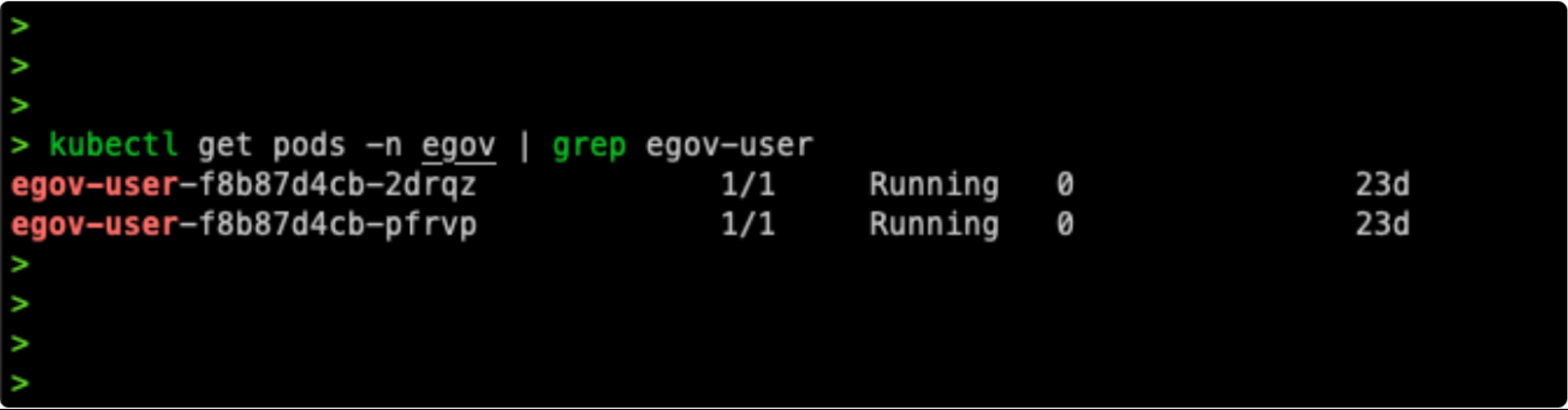
If the egov-user service is running with Ready 1/1, then connect to it by port forwarding:
kubectl port-forward svc/egov-user -n egov 8080:8080Import the below curl in Postman or execute it in another terminal window:
curl --location 'http://localhost:8080/user/users/_createnovalidate' \
--header 'Content-Type: application/json' \
--data-raw '{
"requestInfo": {
"apiId": "Rainmaker",
"ver": ".01",
"ts": null,
"action": "_update",
"did": "1",
"key": "",
"msgId": "20170310130900|en_IN",
"authToken": "51e00caf-3218-4f15-ba70-a45f7d40abc1"
},
"user": {
"userName": testuser2",
"name": "Admin User 2",
"gender": null,
"mobileNumber": "9898989899",
"type": "EMPLOYEE",
"active": true,
"password": "eGov@1234",
"roles": [
{
"name": "Super User",
"code": "SUPERUSER",
"tenantId": "mz"
},
{
"name": "CAMPAIGN_MANAGER",
"code": "CAMPAIGN_MANAGER",
"tenantId": "mz"
},
{
"name": "BOUNDARY_MANAGER",
"code": "BOUNDARY_MANAGER",
"tenantId": "mz"
},
{
"name": "System Administrator",
"code": "SYSTEM_ADMINISTRATOR",
"tenantId": "mz"
},
{
"name": "National Supervisor",
"code": "NATIONAL_SUPERVISOR",
"tenantId": "mz"
},
{
"name": "Localisation admin",
"code": "LOC_ADMIN",
"tenantId": "mz"
},
{
"name": "Distributor",
"code": "DISTRIBUTOR",
"tenantId": "mz"
},
{
"name": "MDMS ADMIN",
"code": "MDMS_ADMIN",
"tenantId": "mz"
},
{
"name": "HELPDESK USER",
"code": "HELPDESK_USER",
"tenantId": "mz"
},
{
"name": "HRMS Admin",
"code": "HRMS_ADMIN",
"tenantId": "mz"
},
{
"name": "Microplan Campaign integrator",
"code": "MICROPLAN_CAMPAIGN_INTEGRATOR",
"tenantId": "mz"
},
{
"name": "Microplan Admin",
"code": "MICROPLAN_ADMIN",
"tenantId": "mz"
}
],
"emailId": "[email protected]",
"tenantId": "mz"
}
}'
Replace the username, password, and tenantId with the required values. (Keep tenantid as 'mz' if master data is loaded in the database unchanged).
Create new boundary data
The initial seed boundary data includes a default boundary master dataset.
To configure a custom boundary hierarchy and data, refer to the detailed setup guide provided in the link below:
Last updated
Was this helpful?
