Setup Project Data
Overview
This step involves the execution of the Postman collection for the minimum setup data required to run a campaign from the field worker app.
Steps
Restart Spring Cloud Gateway
Execute the below command to restart the Spring Cloud Gateway.
Check if all the services are up and running by using the following command:
kubectl get pods -n egovIf all the services are running with Ready 1/1, restart the Spring Cloud Gateway service using the command given below:
kubectl delete pods {gateway-pod-name} -n egov
Load project data
Create an environment variable file and add the following variables in Postman:
Click on New > Environment and add the following variables:
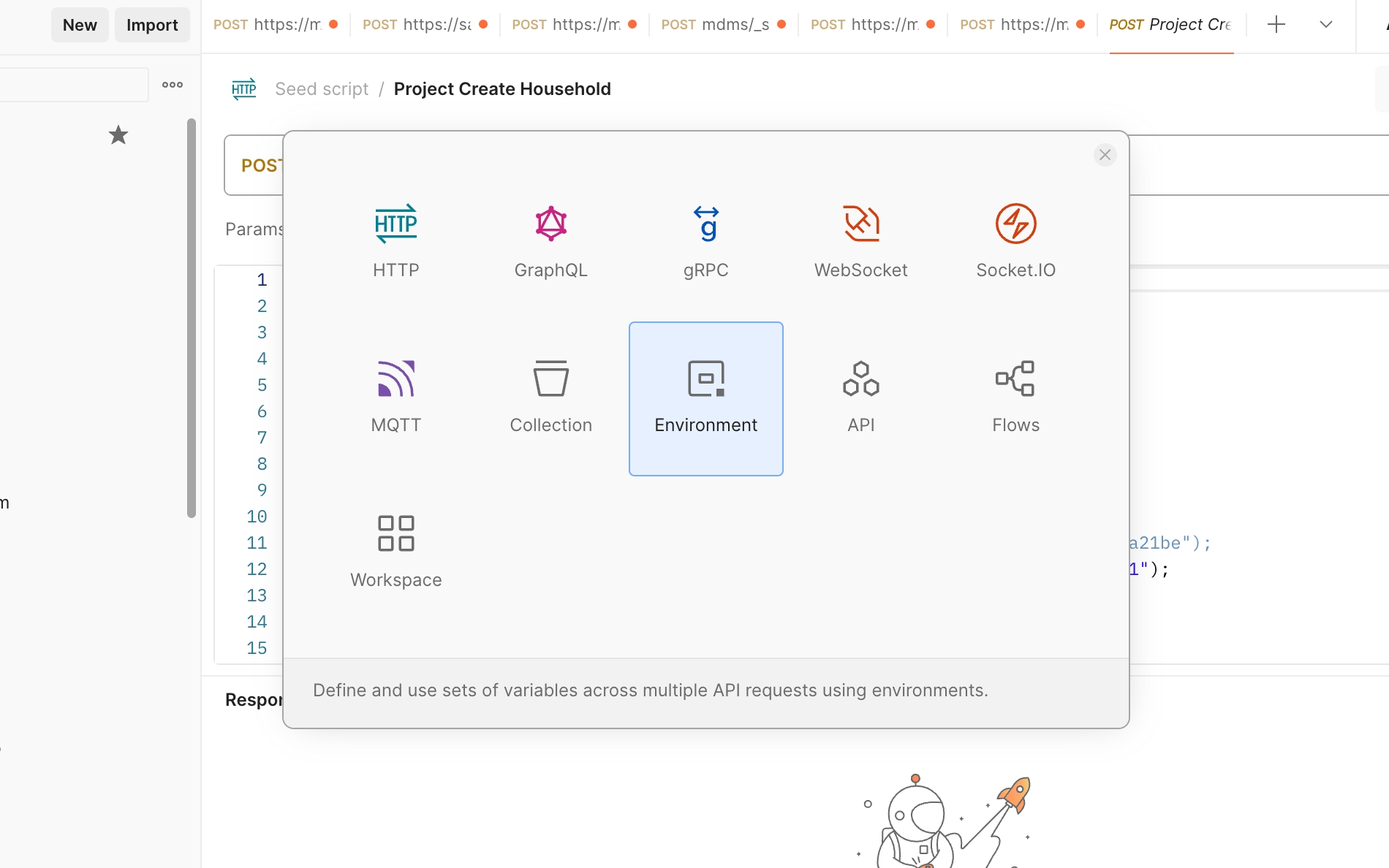
URL - domain_name provided in infra-as-code/terraform/sample-aws/input.yaml
Example: https://{domain_name}
tenantId - mz
apiUserName and apiPassword - newly created superuser credentials
startDate and endDate in epoch format -
epoch converterboundaryCode - use the default value (VFTw0jbRf1y) if Master data is unchanged

Import the seed data script
Seed data in the Postman script
This collection includes all the scripts to create users, projects, staff, and product variants.
Import the HCM setup script in Postman - import guide
Choose the new environment created in the environment tab.

Click on the imported HCM setup collection, and click run.
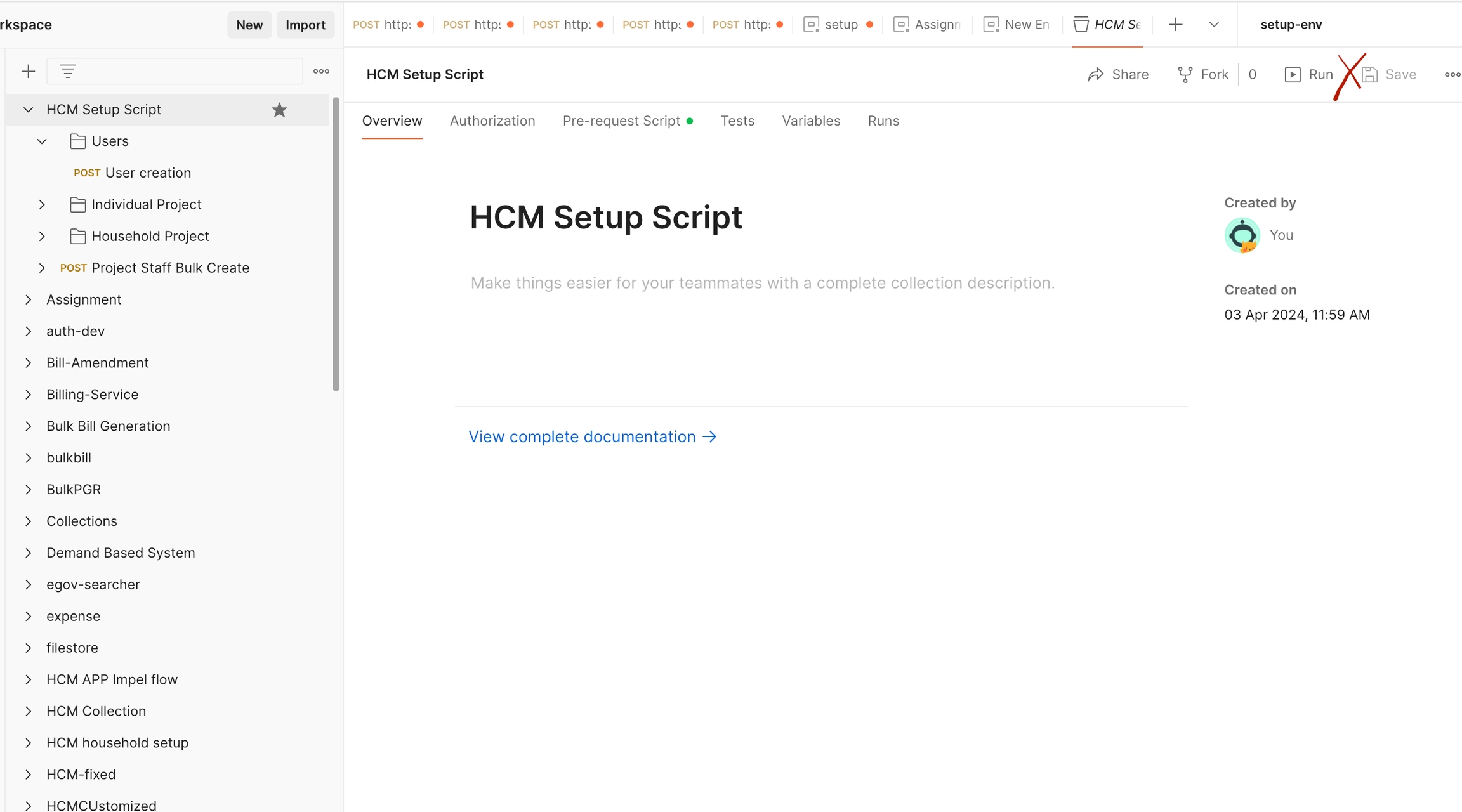
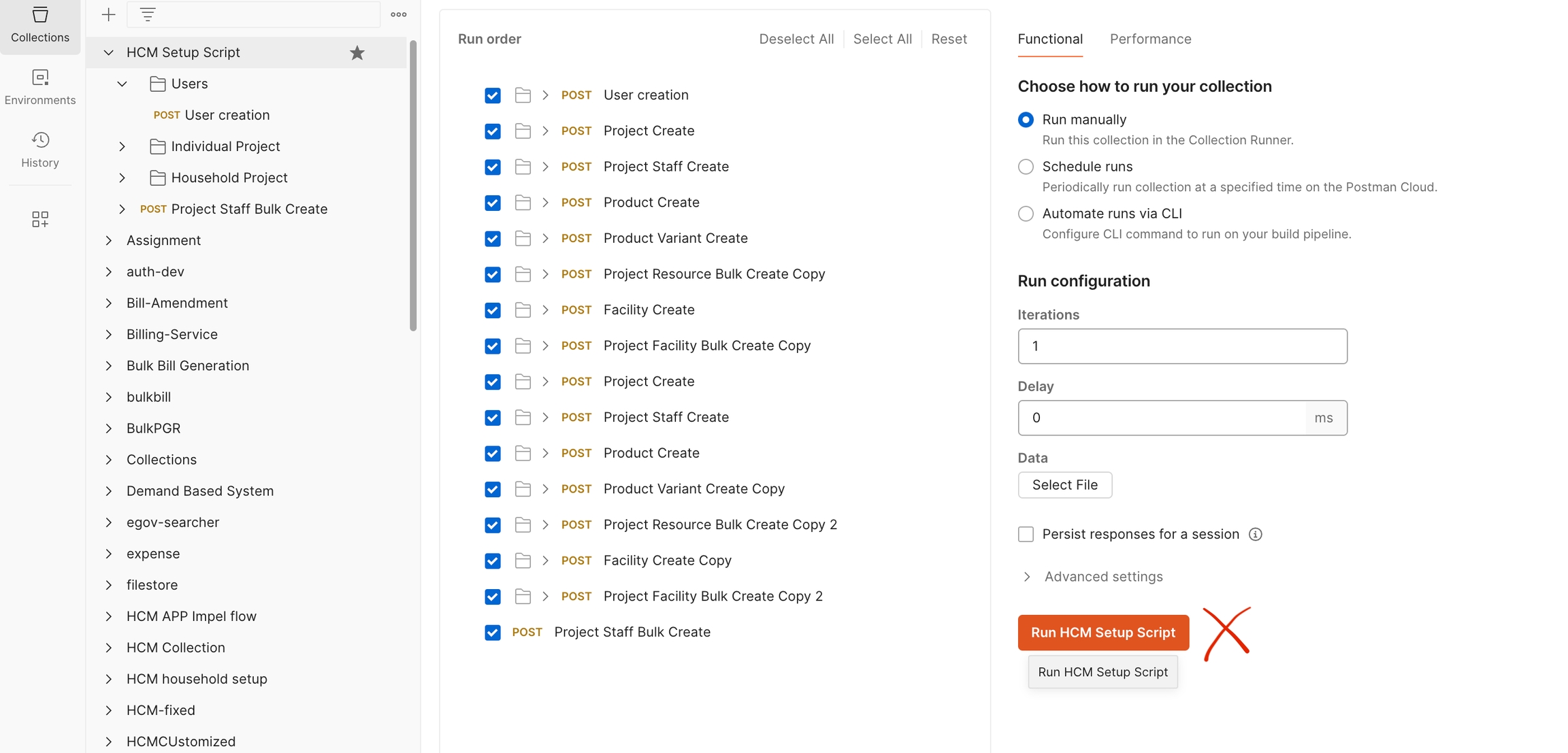
Load localisation
Prepare to set up
Create a port forward to the localisation pod by executing the following command:
kubectl port-forward svc/egov-localization -n egov 8080:8080Replace the URL variable in the Postman Environment with http://localhost:8080
All Languages (English, French, Portuguese)Define locale code for localeEnglish, localeFrench, and localePortuguese in the environment file.
localeEnglish - en_MZ
localeFrench - fr_MZ
localePortuguese - pt_MZ
Download the file below for all localisations - English, French, and Portuguese. Data has to be loaded at once:
Import the downloaded file into Postman, select all language localisation collections, and click on run. See the screenshot below for reference:


Instructions for the installation of HCM in English
To add localisations specific to the English language only, download the file given below:
Import the downloaded file into Postman, select the English collection, and click on run. See the screenshot below for reference:
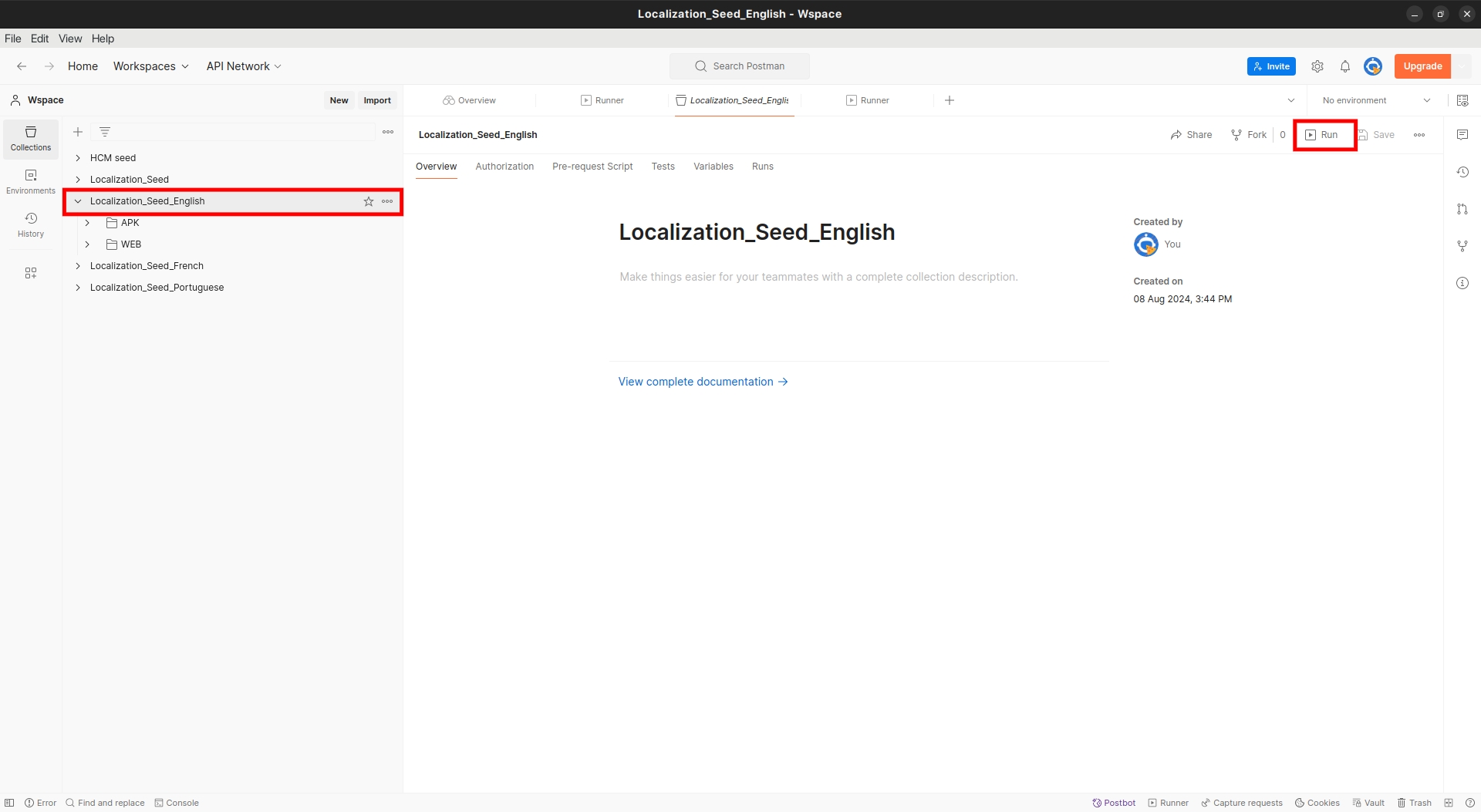
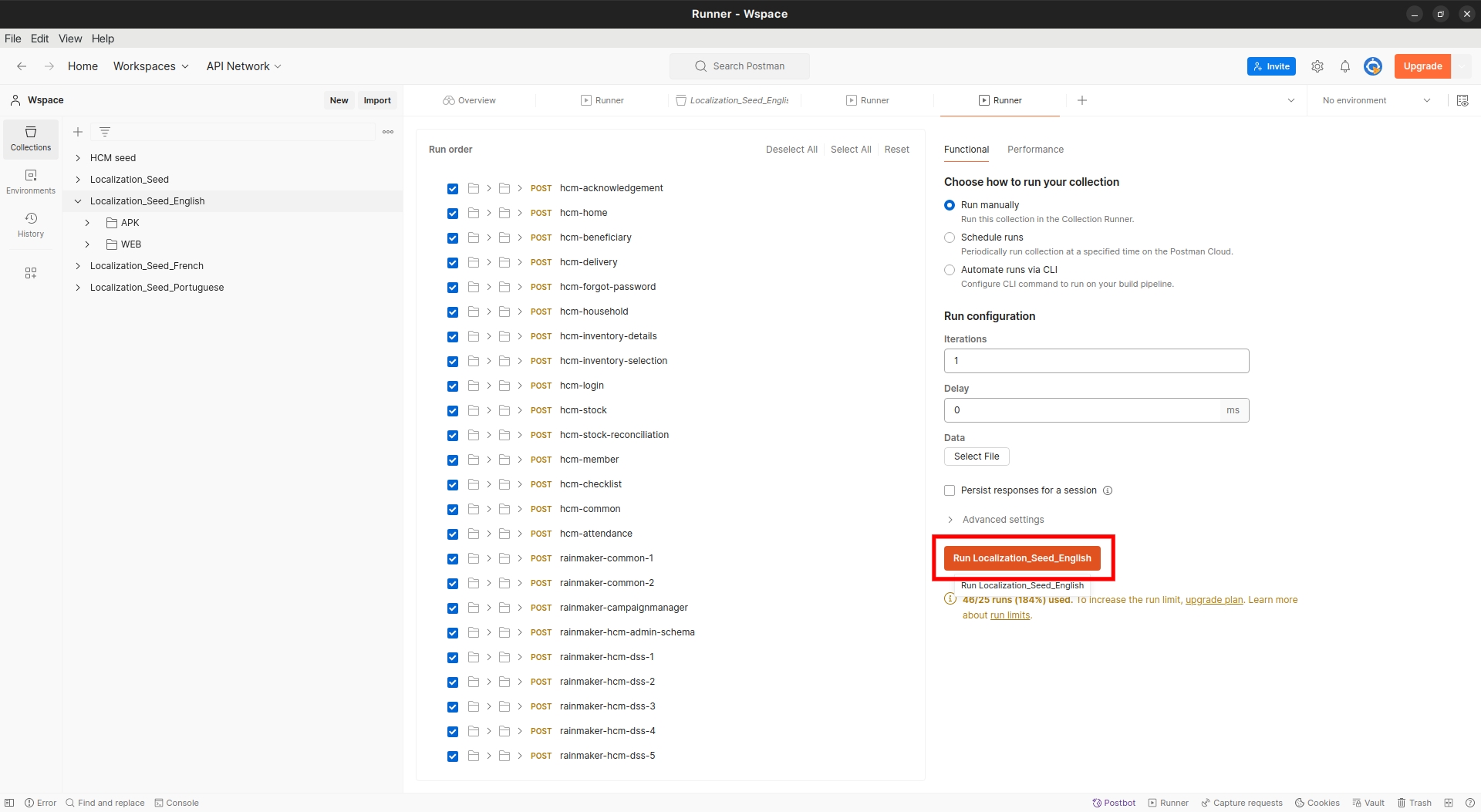
Last updated
Was this helpful?



