Download Beneficiary Data
This feature enables distributors to download all boundary data along with beneficiary information that will be covered by the distributor on a specific day of a campaign. For this process, the distributor must select all levels of boundary data up to the lowest level of the boundary hierarchy, so they only need to download limited data at one time, which helps address device memory and data bandwidth constraints.
Key Features
Distributors must select the boundary hierarchy down to the lowest level and then download the latest beneficiary data from the server to commence their drug delivery.
Once the data is found, the data can be downloaded, and the distributor can choose to download data for other boundaries if they plan to use it.
This feature can only be done in areas where a stable internet connection is available.
User Roles
Distributor and Registrar
Select the assigned boundary till the lowest level
Download the beneficiary data
Repeat the process to download for multiple boundaries
The user downloads the village-level data from the server which can be used for both registration and drug delivery.
Steps
Steps to download beneficiary data for longitudinal tracking.
Navigate to the Boundary Selection screen once the micro-planning data is synced. Select all hierarchies of boundary and click on the Submit button, and download any data onto your devices.

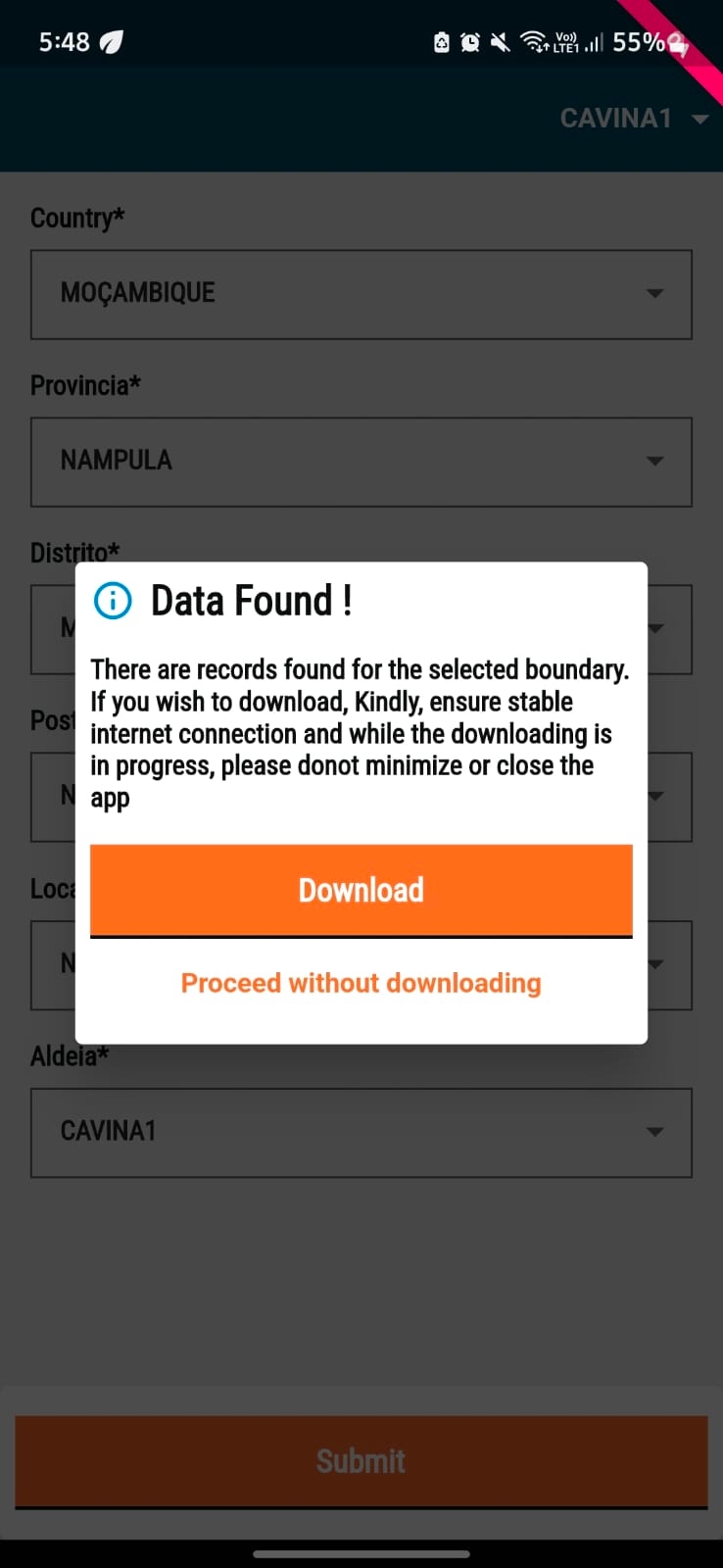
The app checks with the server if the selected boundary has any new data associated with it which needs to be downloaded onto the device. If new data is found, the following screen is displayed. Click on the Download button, or click on Proceed without downloading the data.
If you click on Download, the download starts.
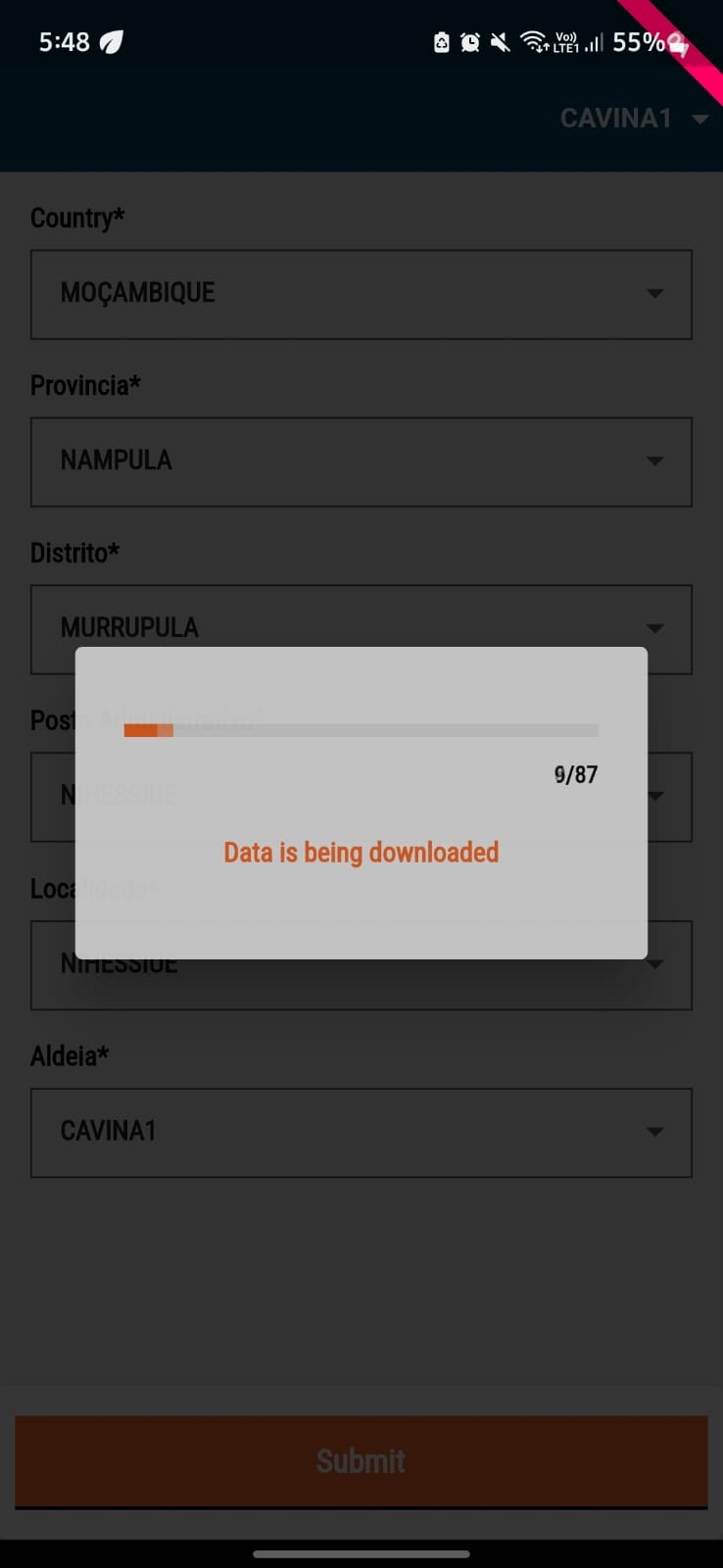
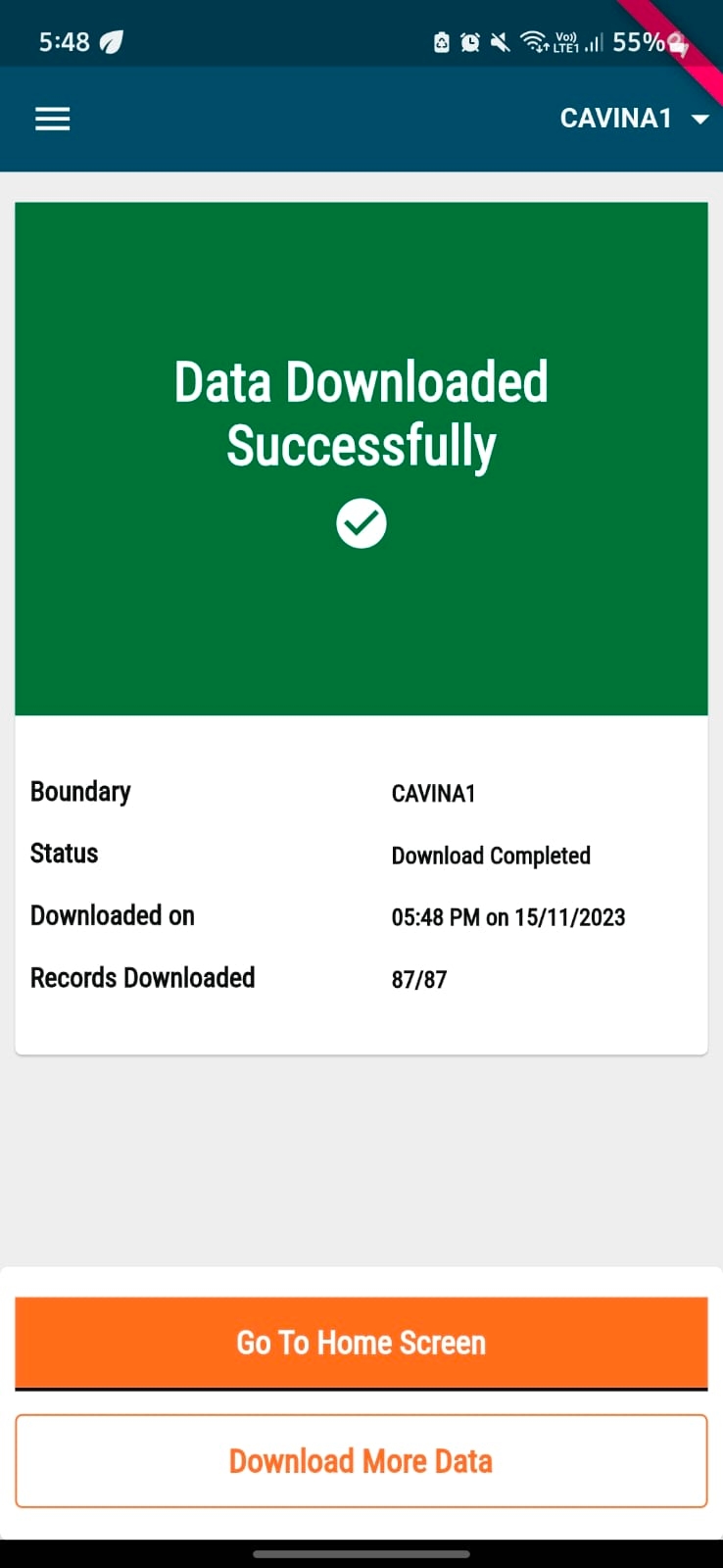
Once the download is completed, a success screen with two buttons will be shown. Click on the Go To Home Screen button to navigate back to the app home screen.
If you click on the Download More Data button, the app navigates you to the Hierarchy Selection screen.
Last updated
Was this helpful?