Registration & Distribution: Voucher-based
An illustrative guide to using the voucher based registration & distribution feature
Overview
With the help of Voucher-Based Registration and Distribution, the registrar can use a QR code-based voucher provided by the program to link beneficiaries to the QR code voucher at the time of registration. This will enable distributors to search for beneficiaries at the time of delivery by scanning the QR code vouchers linked to a specific beneficiary.
Key Features
Allows a registrar to link a QR code voucher provided by the program to the beneficiary by scanning the QR code at the time of registration.
Allows a distributor to search for a beneficiary in the system by scanning the QR code voucher shown by the beneficiary when the Distributor has to deliver the drug.
User Roles
Registrar
Scan and link voucher to the households during registration
The user goes from house-to-house and links the beneficiaries to the QR code voucher at the time of registration.
Distributor
Scan and retrieve household details for distribution
The user goes from house-to-house, and searches for beneficiaries by scanning the QR code voucher.
Steps
User Role: Registrar
Add the mandatory details for an individual on the Individual Details screen
Click on the Link Voucher To Individual button.
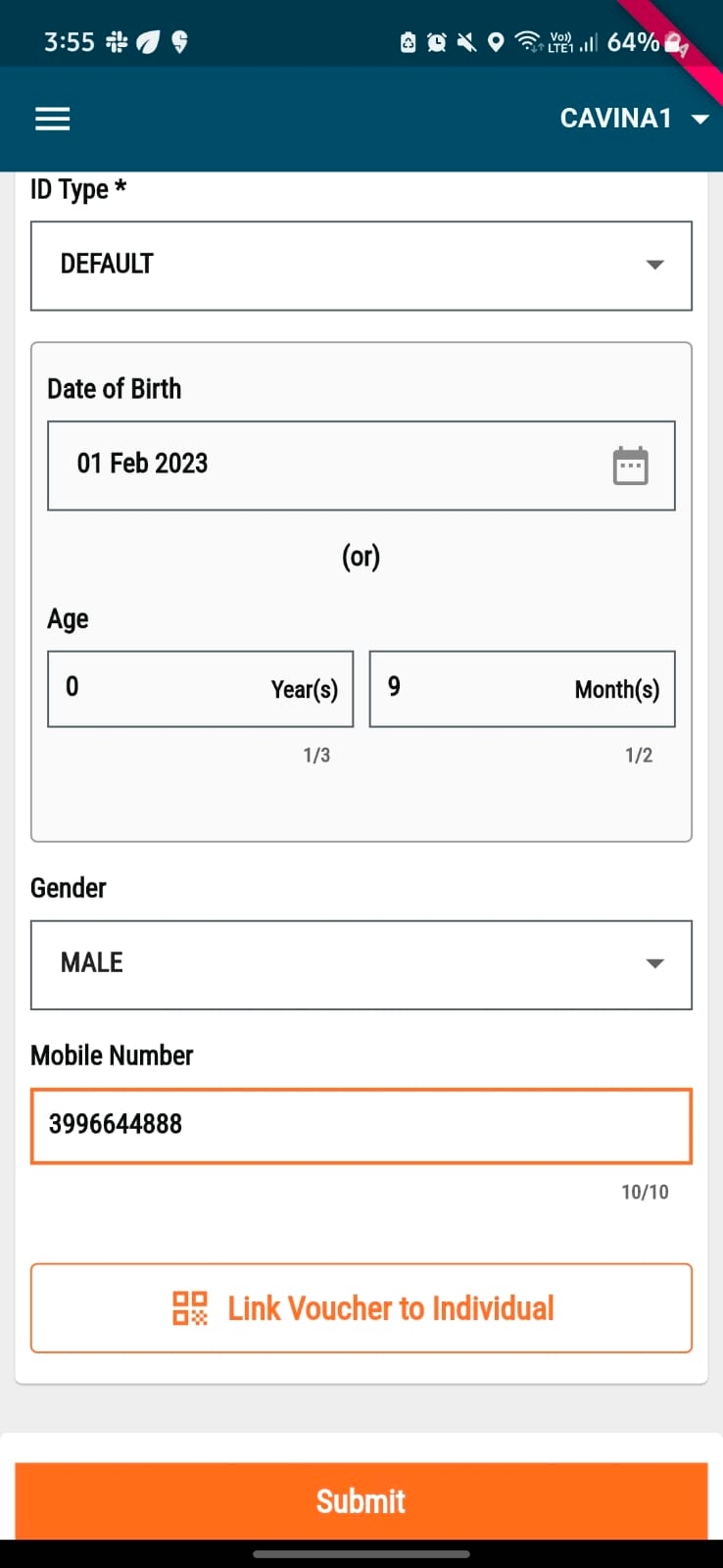
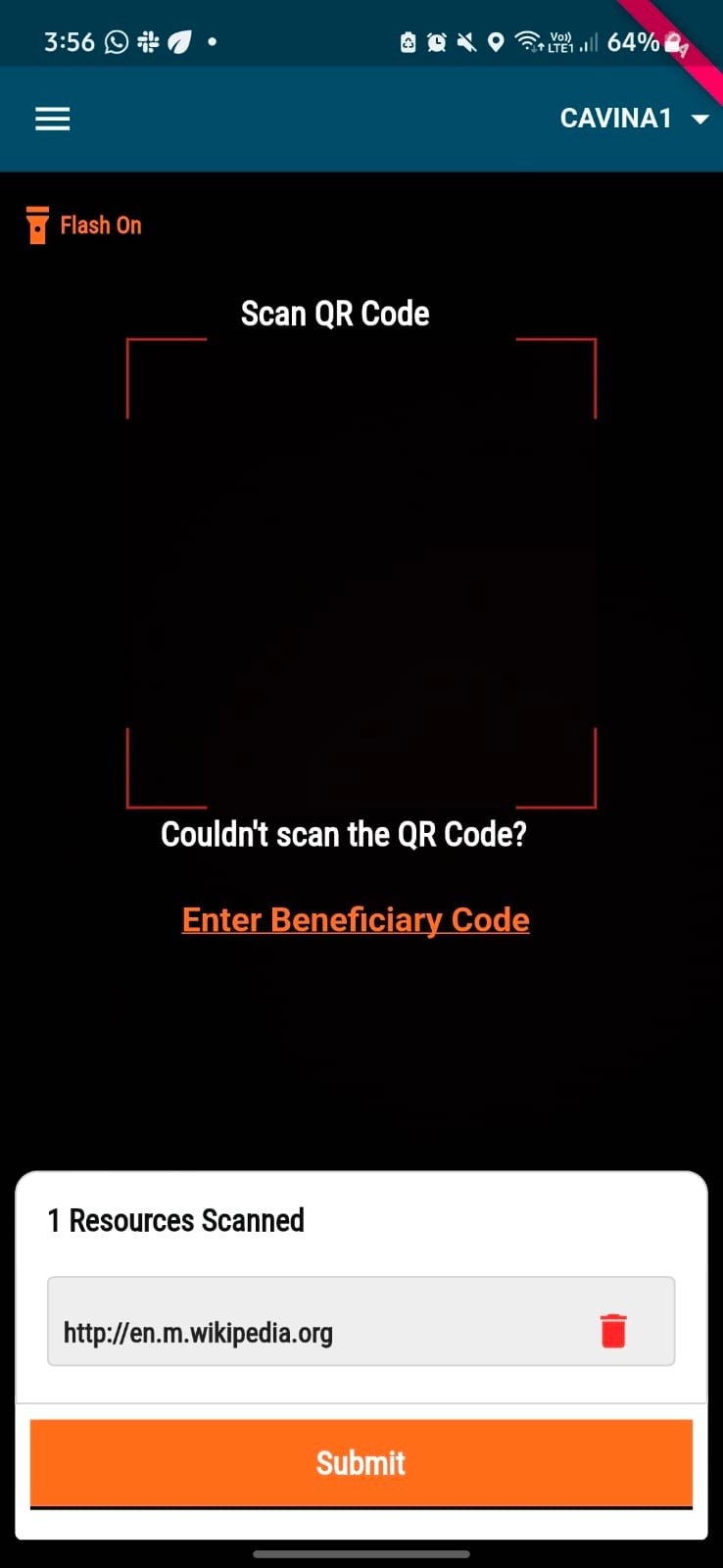
The QR code scanner is launched.
Scan the unique QR code linked to the beneficiary. The 1 Resource Scanned message appears below the QR scanning panel.
If the QR code voucher scanning shows an error, click on the Enter Beneficiary Code option to link the voucher manually.
Add the voucher code. Click on the Submit button to link the code successfully to the beneficiary.
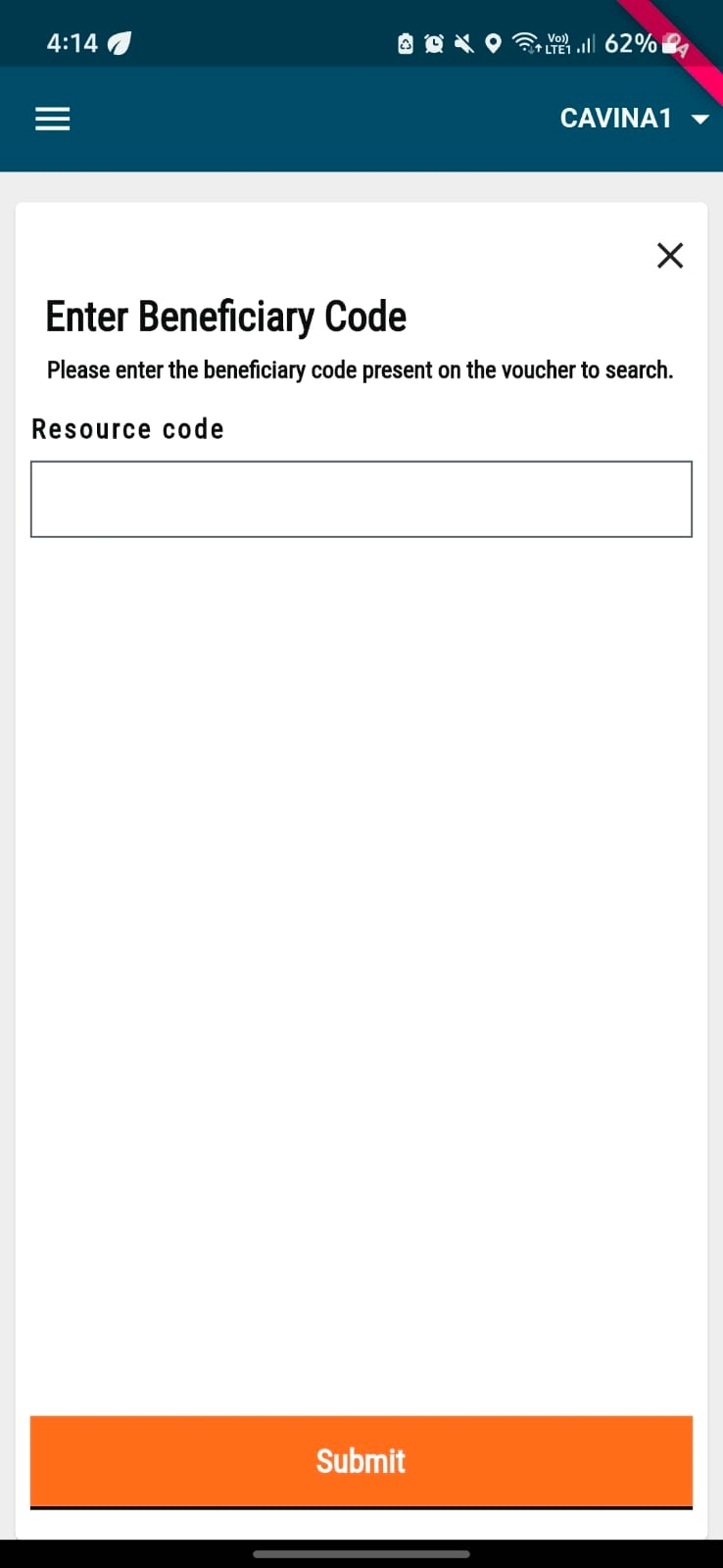
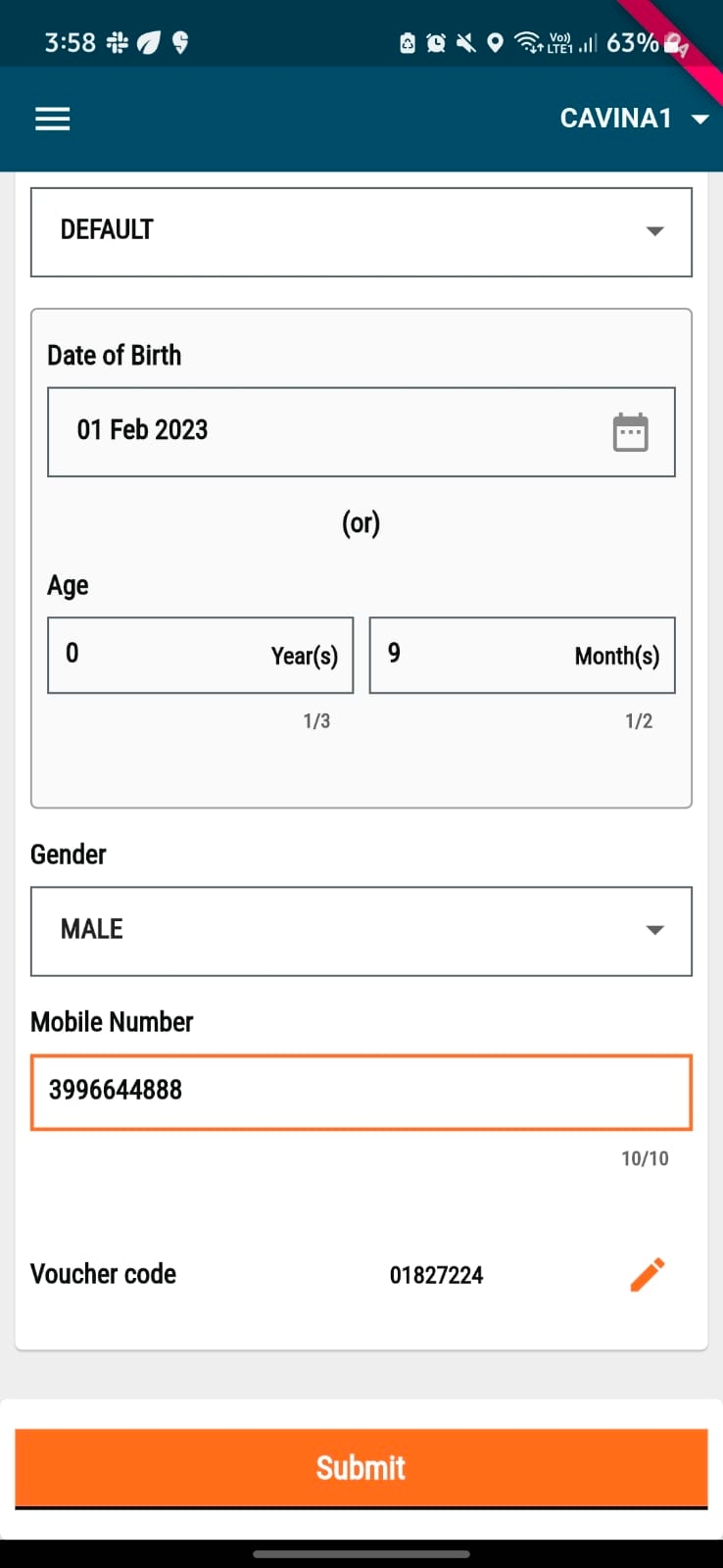
The voucher appears on the Individual Details page. Click on the Edit button next to the voucher code. Redo step 2 and link the correct QR code voucher to the beneficiary.
Click on Submit after adding the correct voucher code for the beneficiary to link the Voucher to the Beneficiary in the database.
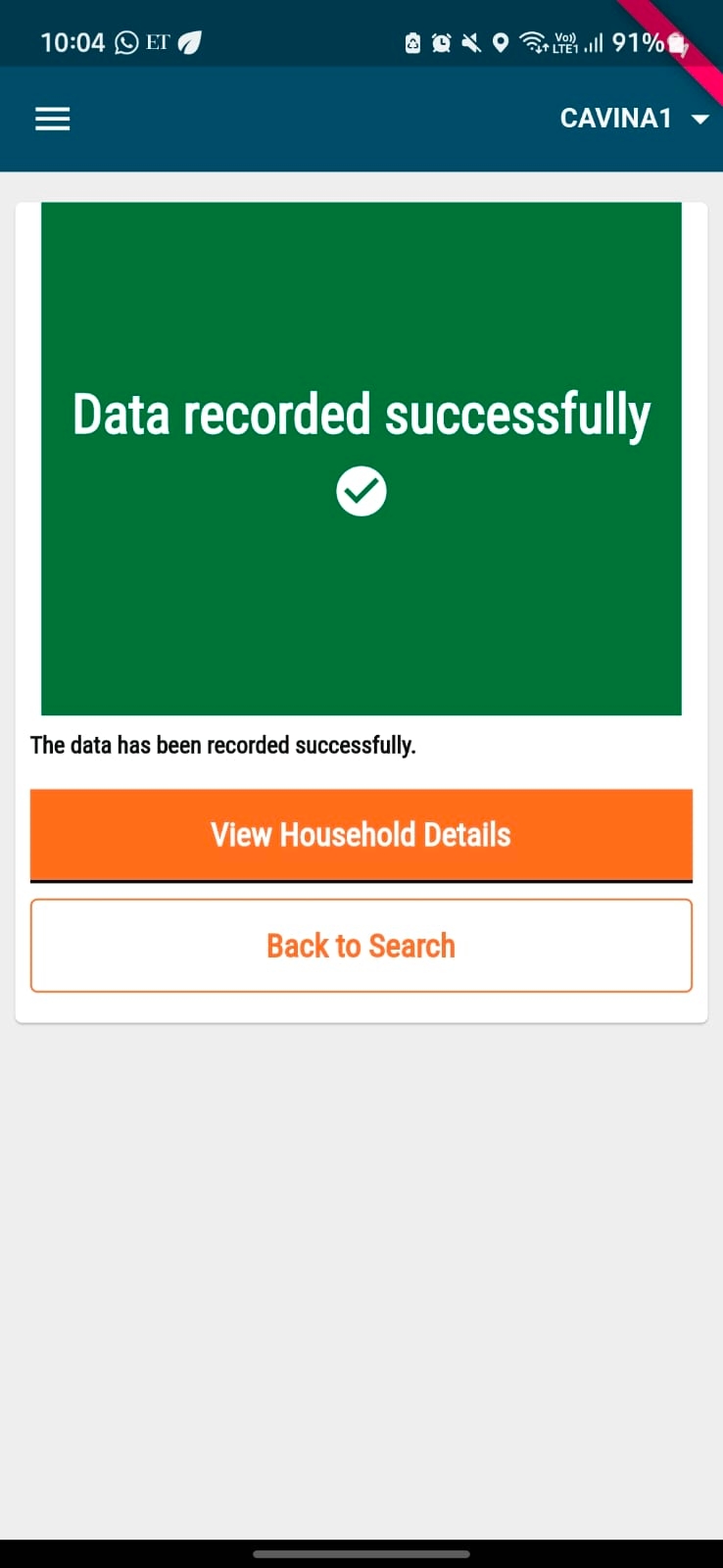
User Role: Distributor
Distributors at the time of delivering the drug can search for beneficiaries using the QR code voucher associated with that beneficiary.
Click on the Search Individual and the Scan QR Code button.
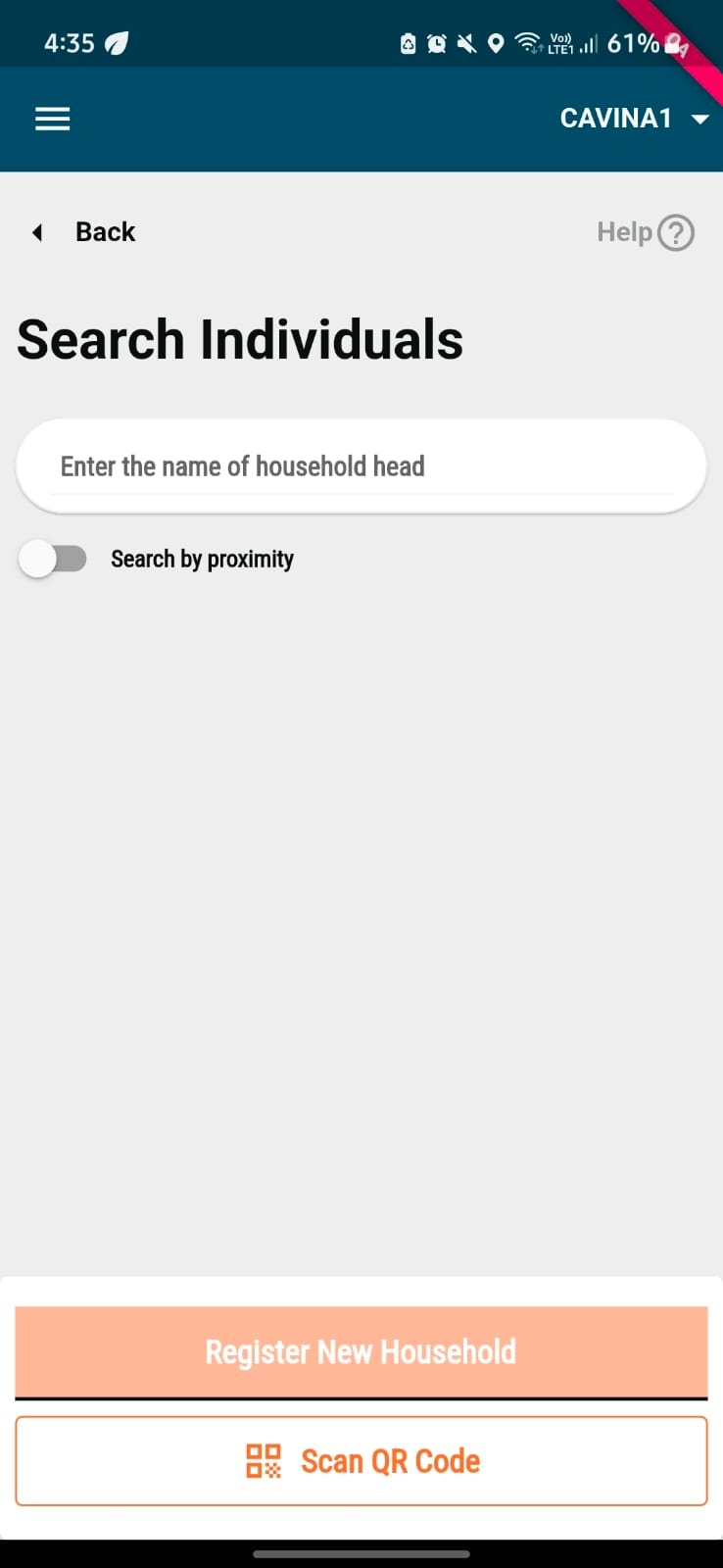
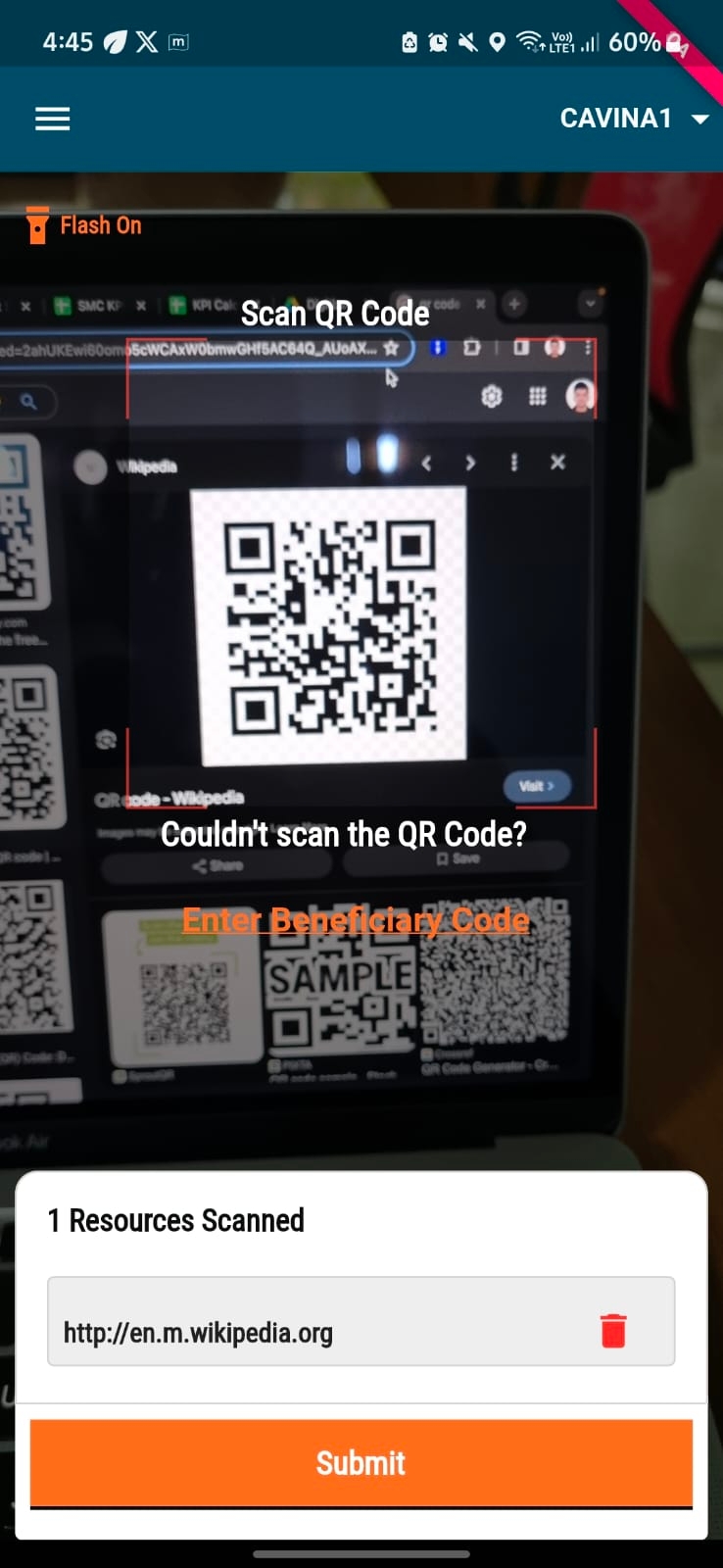
Use the QR Code scanner to scan the voucher shown by the beneficiary and click on Submit.
If there is a user linked to the voucher scanned by the distributor, the details of the beneficiaries will appear on the Individual Details page. If not, a message will be shown stating Match Not Found.
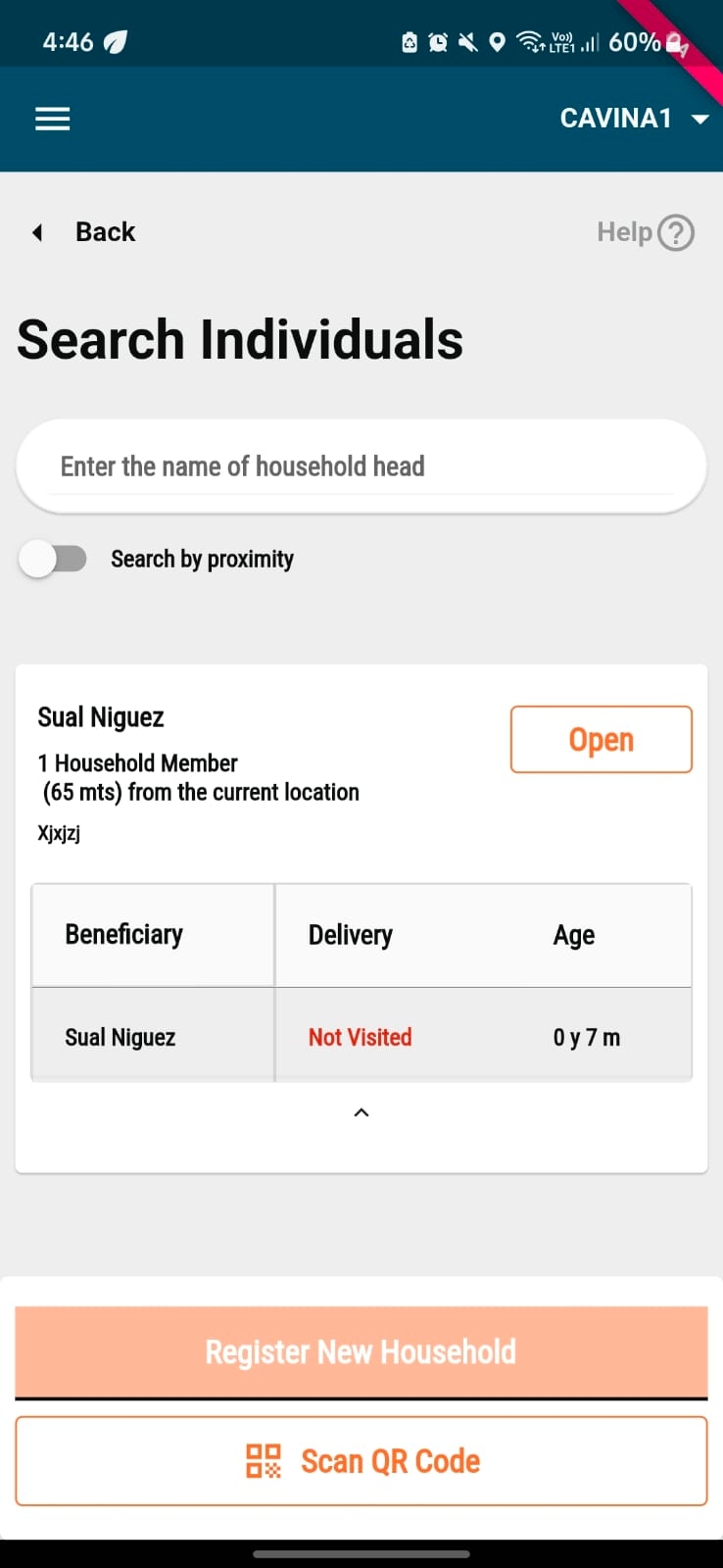
If the beneficiary is found after scanning, you can open the record of the beneficiary and add the drug administration as per the regular flow.
Last updated
Was this helpful?