Raise Complaints
An illustrative guide to using the Complaints feature
Navigate to Complaints > My Complaints. The user can:
File a complaint
View previously logged complaints

Click on the File Complaint button.
Select the applicable Complaint Type.

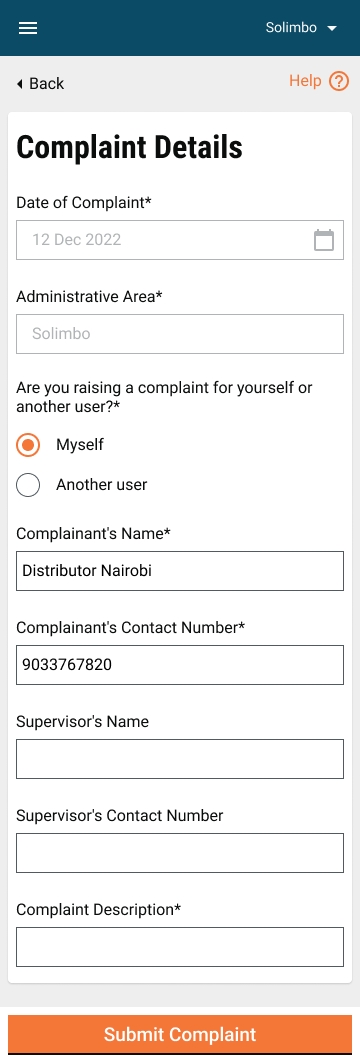
Select the Administrative Area.
Select the option Myself or Another User in case you are registering a complaint on behalf of someone else. Enter the Complainant's Contact Number.
Enter the Supervisor's Name, Contact Number and Complaint Description.
Click on the Submit button to file the complaint.
Enter the Location Details.


The complaint is submitted. Note down the Complaint No. for future reference.
Last updated
Was this helpful?