Project Data Setup
Overview
This step involves the execution of the Postman collection for the minimum setup data required to run a campaign from the field worker app.
Restart Zuul service
Before you start loading the project data, execute the below command to restart the Zuul gateway.
Check if all the services are up and running by using the following command:
kubectl get pods -n egov
If all the services are running with Ready 1/1, then restart the Zuul service by using the command given below:
kubectl delete pods {zuul-pod-name} -n egovSteps to Load Project Data
All file examples in this document refer to the default branches in the health campaign DevOps and configuration repositories for example purposes. If you have replaced these repositories with your fork or clone, refer to the same here.
Create an environment variable file and add the below variables in Postman:
Click on New, and Environment, then add the following variables:
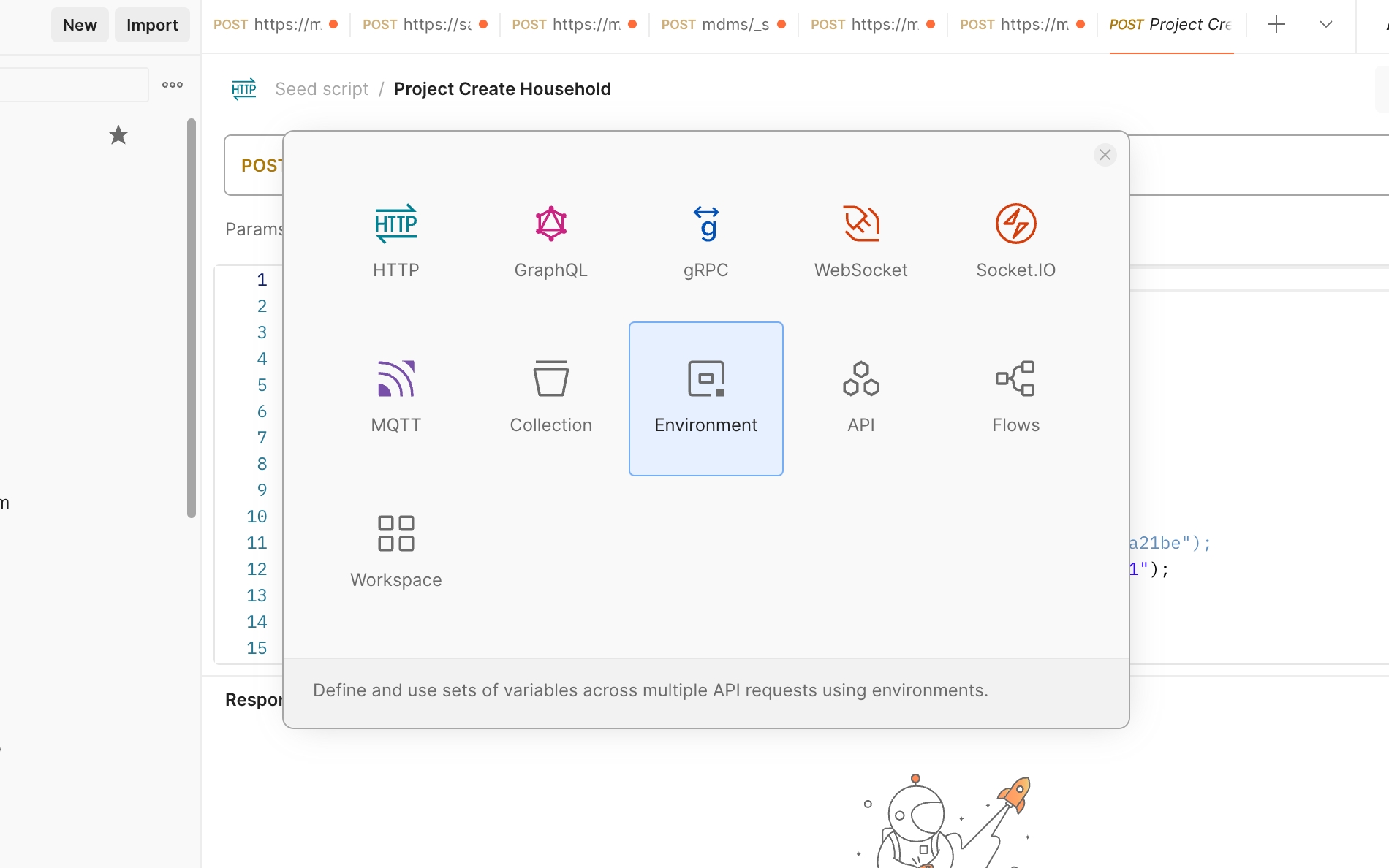
URL - domain_name provided in infra-as-code/terraform/sample-aws/input.yaml
e.g. https://{domain_name}
tenantId - mz
apiUserName and apiPassword - newly created superuser credentials
startDate and endDate in epoch format -
epoch converterboundaryCode - use the default value (VFTw0jbRf1y) if Master data is unchanged

Import the seed data script
Seed Data Postman Script
This collection includes all the scripts to create users, projects, staff, and product variants.
Import the HCM setup script in Postman - import guide
Choose the new environment created in the environment tab:

Once Env is selected then click on the imported HCM setup collection click run:
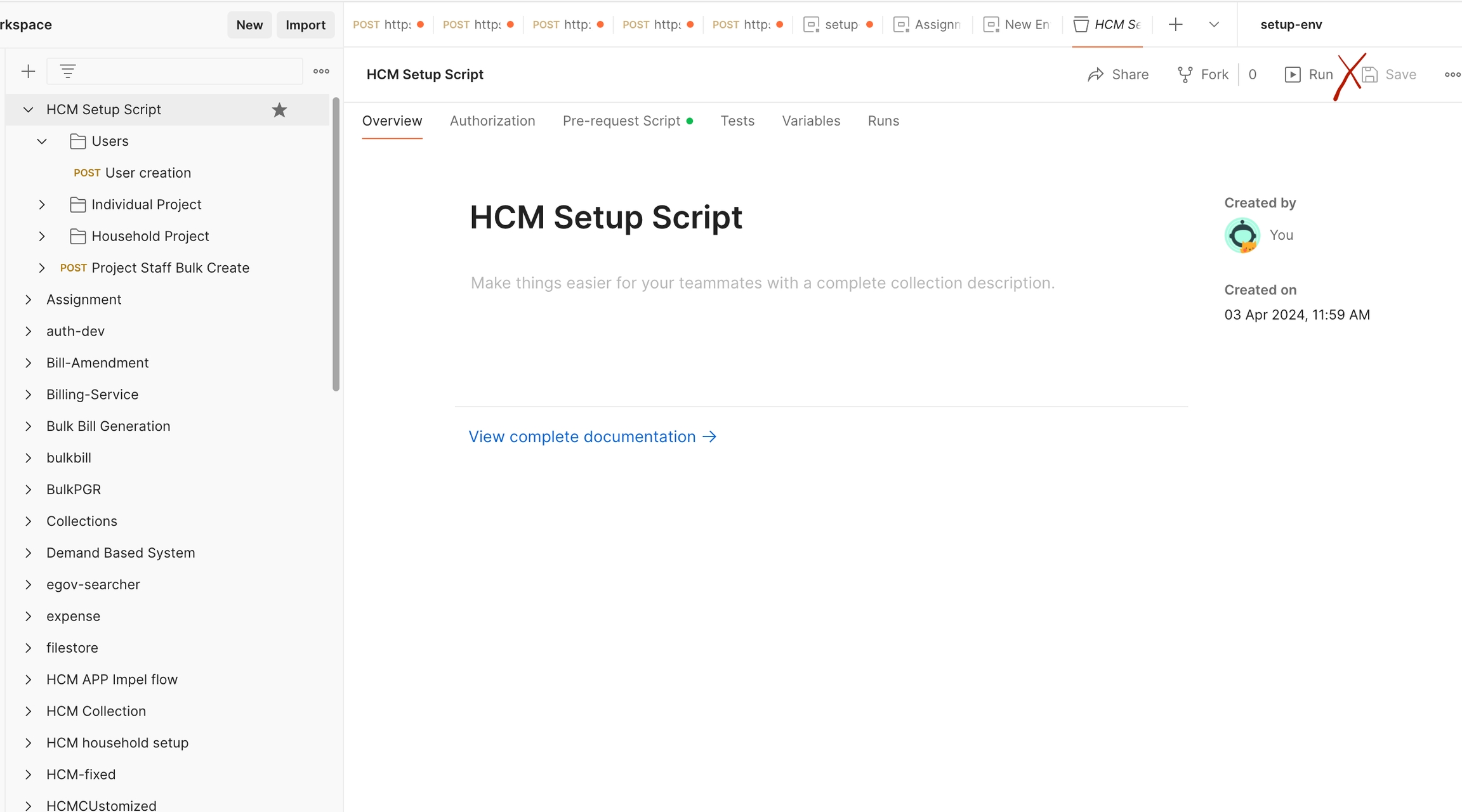
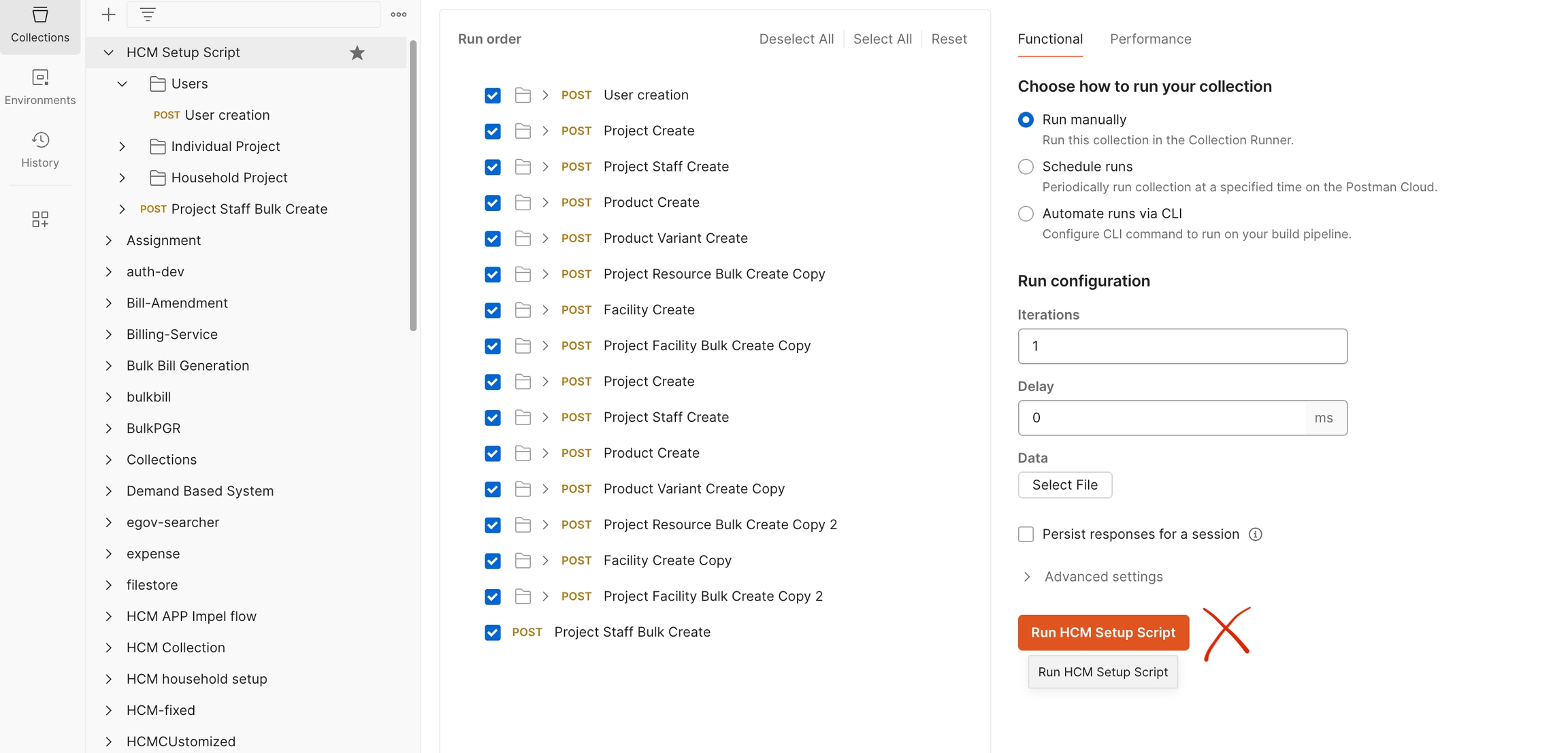
Loading Localisation
Localisation is required to load and show data in different available languages. You can add localisation for English, French, and Portuguese languages by following the instructions given below. If only one specific language is required, download that language-specific collection and run it.
Prepare To Setup
Create a port forward to the localisation pod by executing the below command:
kubectl port-forward svc/egov-localization -n egov 8080:8080Replace the URL variable in the Postman Environment to http://localhost:8080
All Languages (English, French, Portuguese)
Define locale code for localeEnglish, localeFrench and localePortuguese in the environment file.
localeEnglish - en_MZ
localeFrench - fr_MZ
localePortuguese - pt_MZ
Download the below file for all localisations (English, French, and Portuguese) data to be loaded at once:
Import the downloaded file into Postman and select all language localisation collections and click on run. See the screenshot below for reference:


Instructions for installation of HCM in English
To add localisations specific to the English language only, download the file given below:
Import the downloaded file into Postman, select the English collection, and click on run. See the screenshot below for reference:


Instructions for installation of HCM in French
To add localisations specific to the French language only, download the file given below:
Import the downloaded file into Postman, select the French collection, and click on run. See the screenshot below for reference:


Instructions for installation of HCM in Portuguese
To add localisations specific to the Portuguese language only, download the file given below:
Import the downloaded file into Postman, select the Portuguese collection, and click on run. See the screenshot below for reference:


HCM Console:
Refer to the HCM Console User manual to set up a Campaign through HCM Console.
Help Section:
Ensure that the Filestore Service is running properly. If it's not, refer to this link for troubleshooting.
Create new products and use them when configuring delivery rules. Avoid using default values in the quick setup flow. Delete the default resources, click on "Add Resources," and then select the items you want to deliver.

Last updated
Was this helpful?