System Data Setup
Overview
Before you run the DIGIT HCM product, you need to set up the basic system data such as boundaries of the geography and the master data. In this document, we will load the base data for the server.
Download Database Dump File
Download the seed_data_dump.sql file into your local system and save it in a folder/directory.
Load the Backup File into the Database
To load the file to the database:
Get the database pod name by executing the following command and copy the NAME from the output. Refer to the screenshot below:
kubectl get pods -n playground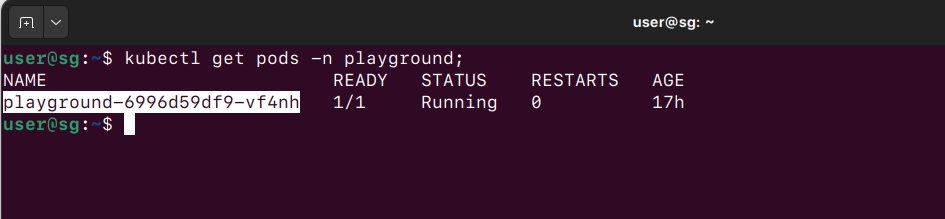
We also need db_name, and db_username. We configured these values earlier in the forked repository infra-as-code/terraform/sample-aws/input.yaml file.
Navigate to
infra-as-code/terraform/sample-aws.Open
input.yamland note down db_username, db_name, which configured earlier.
Get {DB_HOST} the value by executing the command below, and find and copy the "db-host" value. Refer to the screenshot below for select and copy of "db-host". This will be used in the next commands.
kubectl describe cm -n egov egov-config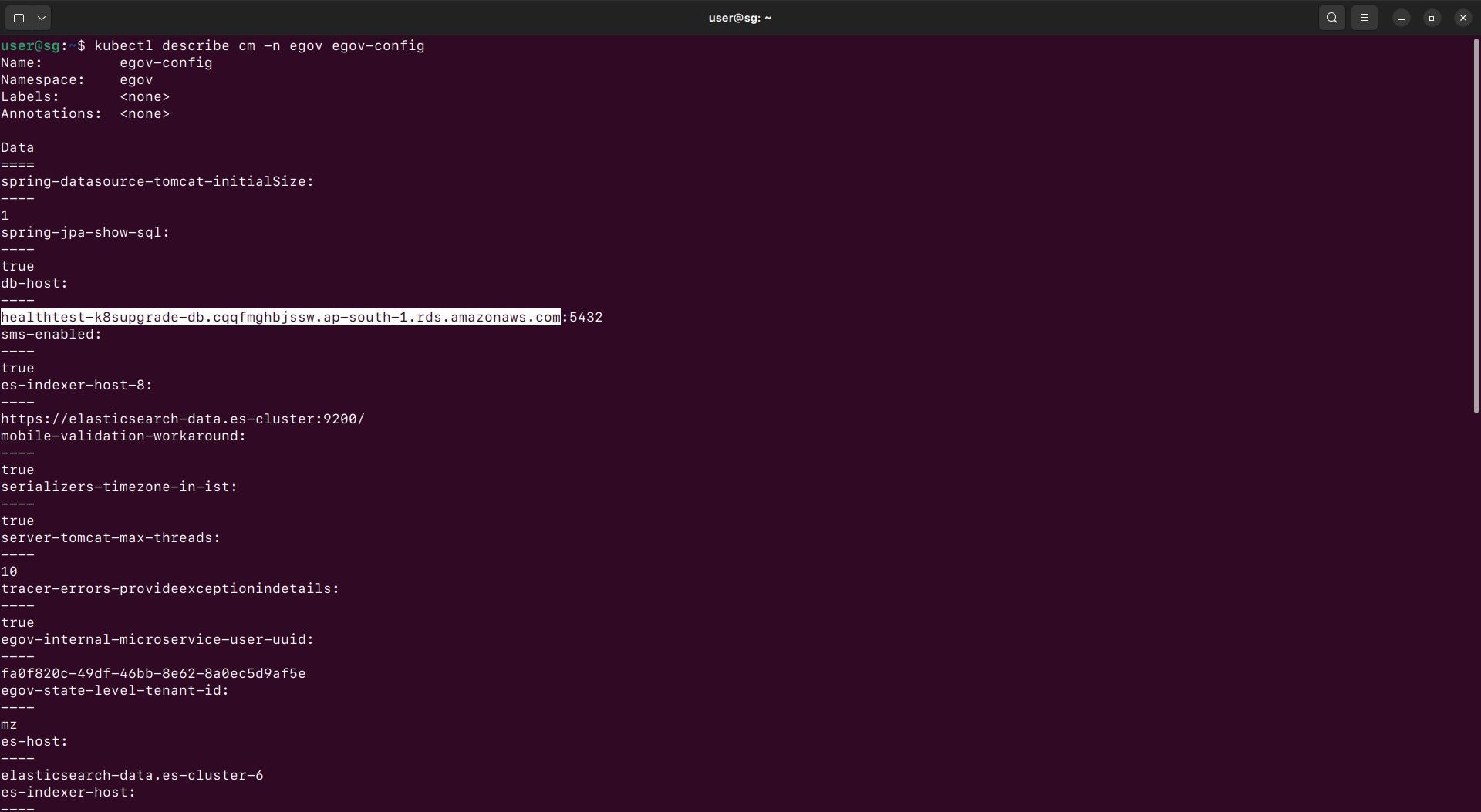
Load Data into the Database
Now we have all the data required to run the command below which will load the data into the database.
Go to the folder/directory where the dump file was downloaded and open the terminal in that folder or use the '
cd' command to change to that directory:

Replace
{PLAYGROUND_POD_NAME},{DATABASE_HOST}, {DATABASE_USERNAME}, {DB_NAME}in the command given below and run it:
kubectl cp seed_data_dump.sql playground/{PLAYGROUND_POD_NAME}:/home/seed_data_dump.sql && kubectl exec -n playground {PLAYGROUND_POD_NAME} -- sh -c "PGPASSWORD=demo123456 psql -h {DATABASE_HOST} -p 5432 -U {DATABASE_USERNAME} -d {DATABASE_NAME} -f /home/seed_data_dump.sql"Verify the Output
After running the above command, the output should look like it is shown below:
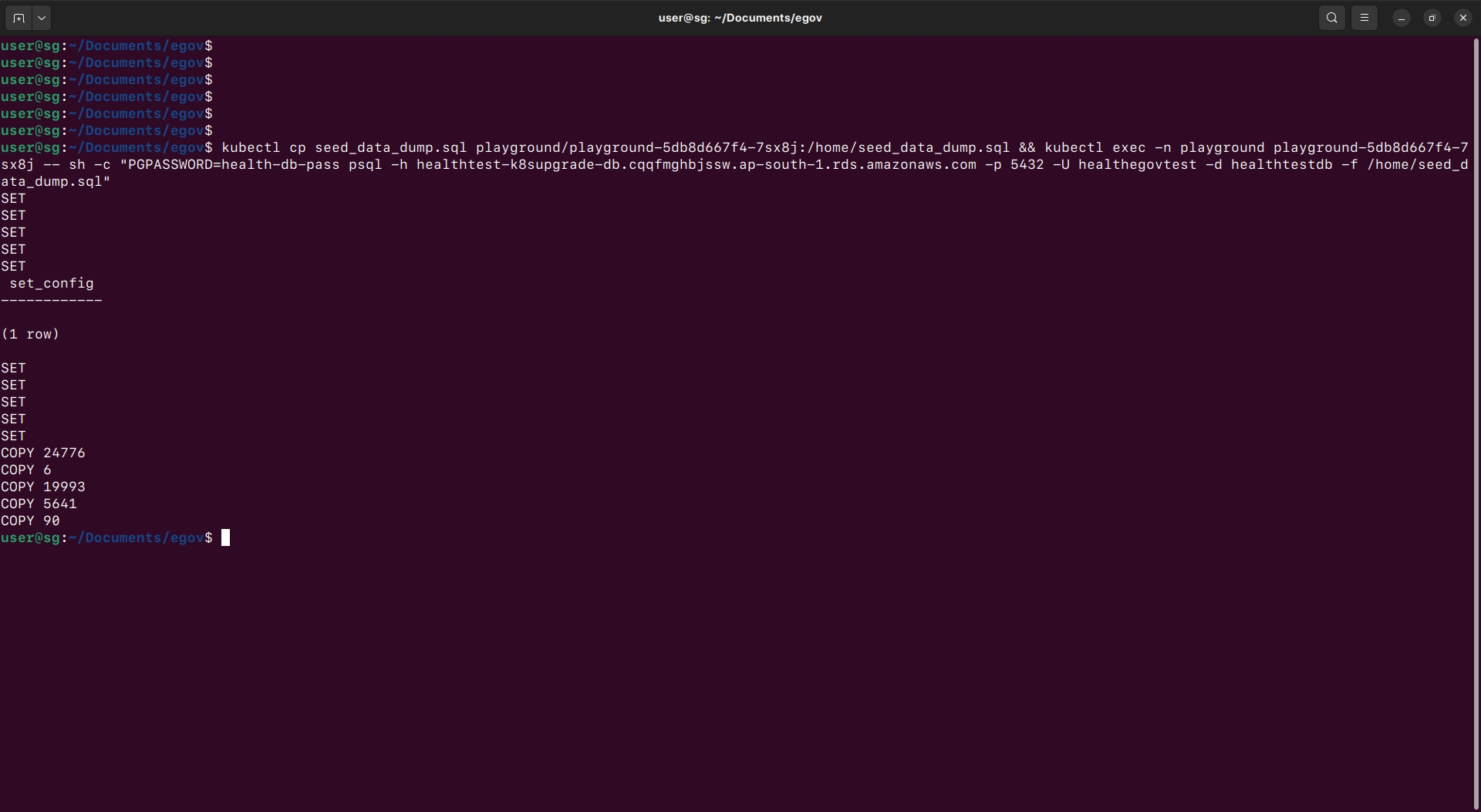
To Enable File Store
Encode Aws access key and secret key to base64 encoding
echo -n "<access key or secret key>" | base64Update the secrets in the cluster (*do not put these is the git DevOps repo files and commit)
kubectl edit secrets egov-filestore -n egovIf it is not editable by vi editor, we can use vs code to edit the file, run the below command, and run the above step again
export EDITOR='code --wait'Redeploy all the services at once to read from new data
Run the below command to delete and restart all the services
kubectl delete pods --all -n egovRun the command below to check if all pods/services are running. If not, wait for some time and check again:
kubectl get pods -n egovSetup PGR Workflow
If the PGR Module is enabled, follow the below steps to set it -
Port Forward workflow v2 service using the below command
kubectl port-forward svc/egov-workflow-v2 -n egov 8080:8080Run the below cURL to create a business service
curl --location 'http://localhost:8080/egov-workflow-v2/egov-wf/businessservice/_create' \
--header 'Content-Type: application/json' \
--data-raw '{"RequestInfo":{"apiId":"Rainmaker","action":"","did":1,"key":"","msgId":"20170310130900|en_IN","requesterId":"","ts":1513579888683,"ver":".01","authToken":"67f85f54-5cac-4aa6-b90f-828996cc2e30","userInfo":{"id":24226,"uuid":"11b0e02b-0145-4de2-bc42-c97b96264807","userName":"amr001","name":"leela","mobileNumber":"9814424443","emailId":"[email protected]","locale":null,"type":"EMPLOYEE","roles":[{"name":"CSC Collection Operator","code":"CSC_COLL_OPERATOR","tenantId":"pb.amritsar"},{"name":"Employee","code":"EMPLOYEE","tenantId":"pb.amritsar"},{"name":"Grievance Routing Officer","code":"GRO","tenantId":"pb.amritsar"},{"name":"NoC counter employee","code":"NOC_CEMP","tenantId":"pb.amritsar"},{"name":"TL Counter Employee","code":"TL_CEMP","tenantId":"pb.amritsar"},{"name":"TL Field Inspector","code":"TL_FIELD_INSPECTOR","tenantId":"pb.amritsar"},{"name":"TL Creator","code":"TL_CREATOR","tenantId":"pb.amritsar"},{"name":"Customer Support Representative","code":"CSR","tenantId":"pb.amritsar"},{"name":"NoC counter Approver","code":"NOC_APPROVER","tenantId":"pb.amritsar"},{"name":"TL Approver","code":"TL_APPROVER","tenantId":"pb.amritsar"},{"name":"Super User","code":"SUPERUSER","tenantId":"pb"},{"name":"BPA Services Approver","code":"BPA_APPROVER","tenantId":"pb.amritsar"},{"name":"Field Employee","code":"FEMP","tenantId":"pb.amritsar"},{"name":"Counter Employee","code":"CEMP","tenantId":"pb.amritsar"},{"name":"NoC Field Inpector","code":"NOC_FIELD_INSPECTOR","tenantId":"pb.amritsar"},{"name":"NOC Department Approver","code":"NOC_DEPT_APPROVER","tenantId":"pb.amritsar"},{"name":"Super User","code":"SUPERUSER","tenantId":"pb.amritsar"},{"name":"Grievance Officer","code":"GO","tenantId":"pb.amritsar"},{"name":"Anonymous User","code":"ANONYMOUS","tenantId":"pb.amritsar"},{"name":"Collection Operator","code":"COLL_OPERATOR","tenantId":"pb.amritsar"},{"name":"NoC Doc Verifier","code":"NOC_DOC_VERIFIER","tenantId":"pb.amritsar"},{"name":"TL doc verifier","code":"TL_DOC_VERIFIER","tenantId":"pb.amritsar"}],"active":true,"tenantId":"mz"}},"BusinessServices":[{"tenantId":"mz","businessService":"PGR","business":"pgr-services","businessServiceSla":432000000,"states":[{"tenantId":"mz","sla":null,"state":null,"applicationStatus":null,"docUploadRequired":false,"isStartState":true,"isTerminateState":false,"isStateUpdatable":true,"actions":[{"tenantId":"mz","action":"CREATE","nextState":"PENDING_ASSIGNMENT","roles":["REGISTRAR","DISTRIBUTOR","WAREHOUSE_MANAGER","HELPDESK_USER","SYSTEM_ADMINISTRATOR","PGR-ADMIN"],"active":true}]},{"tenantId":"mz","sla":null,"state":"PENDING_ASSIGNMENT","applicationStatus":"PENDING_ASSIGNMENT","docUploadRequired":false,"isStartState":false,"isTerminateState":false,"isStateUpdatable":false,"actions":[{"tenantId":"mz","currentState":"PENDING_ASSIGNMENT","action":"RESOLVE","nextState":"RESOLVED","roles":["HELPDESK_USER","L2_SUPPORT","SYSTEM_ADMINISTRATOR","PGR-ADMIN"],"active":true},{"tenantId":"mz","currentState":"PENDING_ASSIGNMENT","action":"ASSIGN","nextState":"PENDING_ASSIGNMENT","roles":["HELPDESK_USER","L2_SUPPORT","SYSTEM_ADMINISTRATOR","PGR-ADMIN"],"active":true},{"tenantId":"mz","currentState":"PENDING_ASSIGNMENT","action":"REJECT","nextState":"REJECTED","roles":["HELPDESK_USER","SYSTEM_ADMINISTRATOR","PGR-ADMIN"],"active":true}]},{"tenantId":"mz","sla":null,"state":"RESOLVED","applicationStatus":"RESOLVED","docUploadRequired":false,"isStartState":false,"isTerminateState":true,"isStateUpdatable":false,"actions":null},{"tenantId":"mz","sla":null,"state":"REJECTED","applicationStatus":"REJECTED","docUploadRequired":false,"isStartState":false,"isTerminateState":true,"isStateUpdatable":false,"actions":null},{"tenantId":"mz","sla":null,"state":"CANCELLED","applicationStatus":"CANCELLED","docUploadRequired":false,"isStartState":false,"isTerminateState":true,"isStateUpdatable":false,"actions":null}]}]}'Create Superuser
Check if the egov-user service is up and running by using the following command:
kubectl get pods -n egov | grep egov-user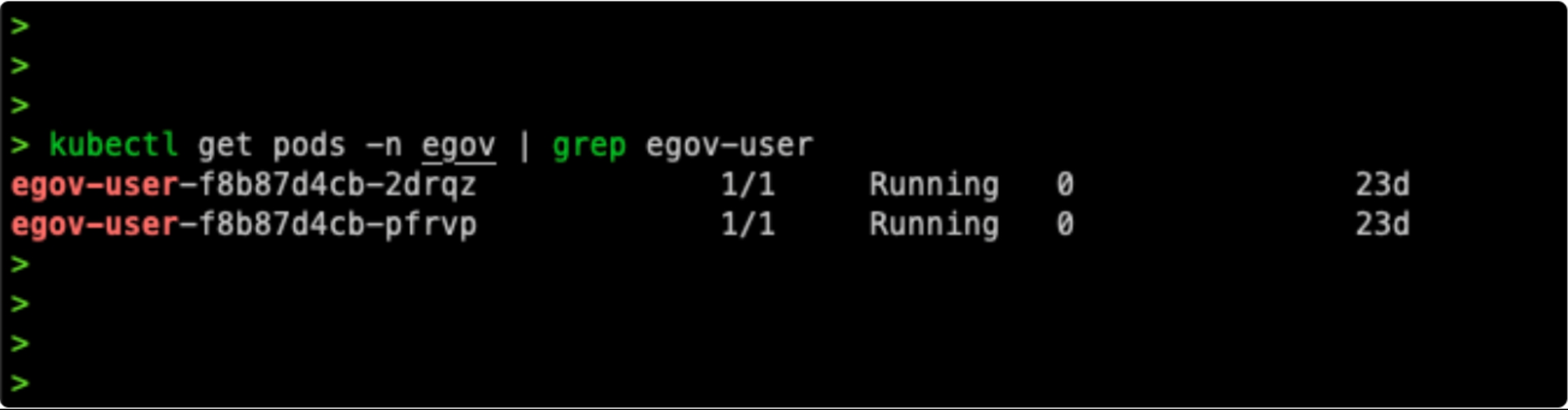
If the egov-user service is running with Ready 1/1, then connect to it by port forwarding:
kubectl port-forward svc/egov-user -n egov 8080:8080Import the below curl in Postman or execute it in another terminal window:
curl --location 'http://localhost:8080/user/users/_createnovalidate' \
--header 'Content-Type: application/json' \
--data-raw '{
"requestInfo": {
"apiId": "Rainmaker",
"ver": ".01",
"ts": null,
"action": "_update",
"did": "1",
"key": "",
"msgId": "20170310130900|en_IN",
"authToken": "51e00caf-3218-4f15-ba70-a45f7d40abc1"
},
"user": {
"userName": "{{username}}",
"name": "Admin User",
"gender": null,
"mobileNumber": "9898989898",
"type": "EMPLOYEE",
"active": true,
"password": "{{password}}",
"roles": [
{
"name": "Super User",
"code": "SUPERUSER",
"tenantId": "mz"
},
{
"name": "CAMPAIGN_MANAGER",
"code": "CAMPAIGN_MANAGER",
"tenantId": "mz"
}
],
"emailId": "[email protected]",
"tenantId": "mz"
}
}'Replace the username, password, and tenantId with proper values (keep tenantid as 'mz' if master data is loaded in DB unchanged).
Last updated
Was this helpful?